
I have worn an Apple Watch since a couple of months after it launched back in 2015 – I even had it on my wrist on the morning of my wedding to give you an idea of how true that statement is – and I would have considered myself someone that had a fairly substantial understanding about its features.
Ask me nearly enough any question about how you do something on Apple Watch, whether that be pinging your iPhone to find it, launching Apple Pay, or something a little more obscure, and I would have been pretty confident I would have known how to do it.
Still, there are always times when we are proved wrong and recently I learned some new tricks about Apple Watch I had no idea it was capable of.
It's worth mentioning that some of these tricks I discovered were perhaps because a runner I am not. Pop me on a Peloton, give me some weights and I'm there with bells on.
Ask me to run a lap of a running track and I am not going to look at you kindly.
They say when you step out of your comfort zone is when you learn new things however, and it turns out my recent running expedition taught me some cheeky tricks on Apple Watch I didn't know – and maybe you won't either if you're a running beginner or new to Apple Watch.
1. Run, Forest, Run
Wareable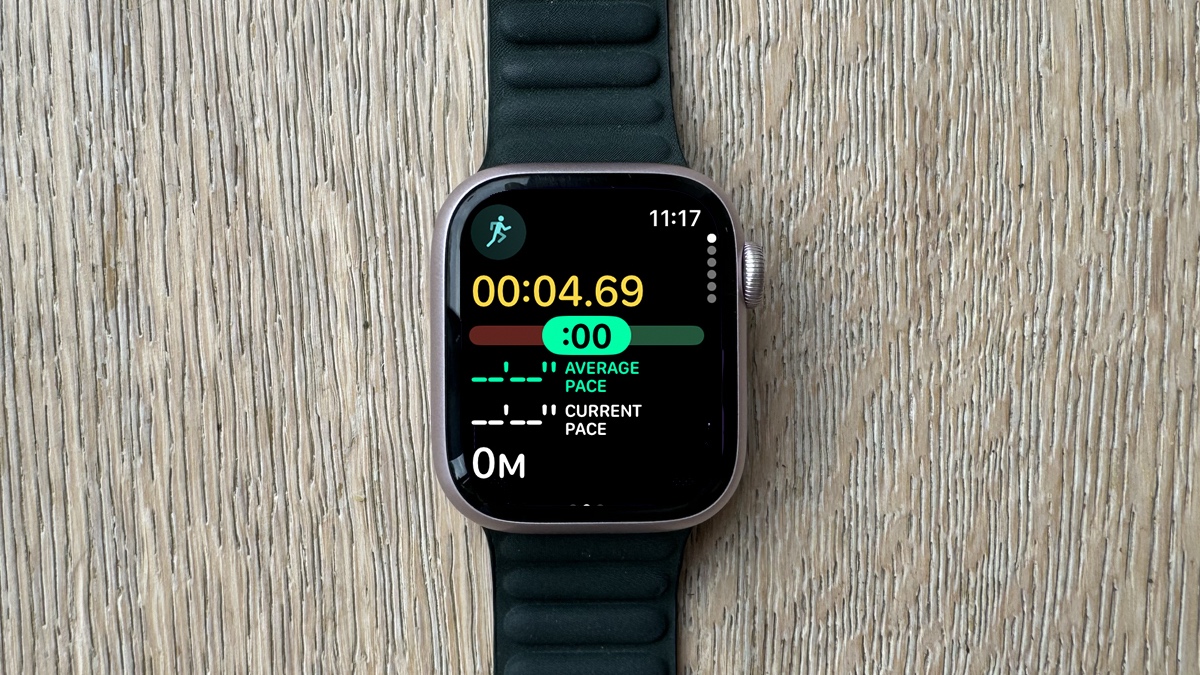
There's a Pacer feature within the Workout app on Apple Watch and it's brilliant for helping you meet a target.
Whether you're trying to do a 5K in under 30 minutes, or you're a professional training for a sub-3 marathon, the Pacer feature is excellent, gamifying runs a little.
You choose the distance you want to run and the time you want to run it and your Apple Watch will let you know if you're on target with a sliding bar that moves between red and green. If you're in the green, you're on track, if you slide into the red, you better pick it up.
Open the Workout app on Apple Watch > Tap on the three dots at the top of the Outdoor Run workout option > Scroll down to Pacer > Press on the pen icon in the top right corner of the Pacer tile > Select your distance > Select your time > Start workout.
2. Not every workout is created equal
Wareable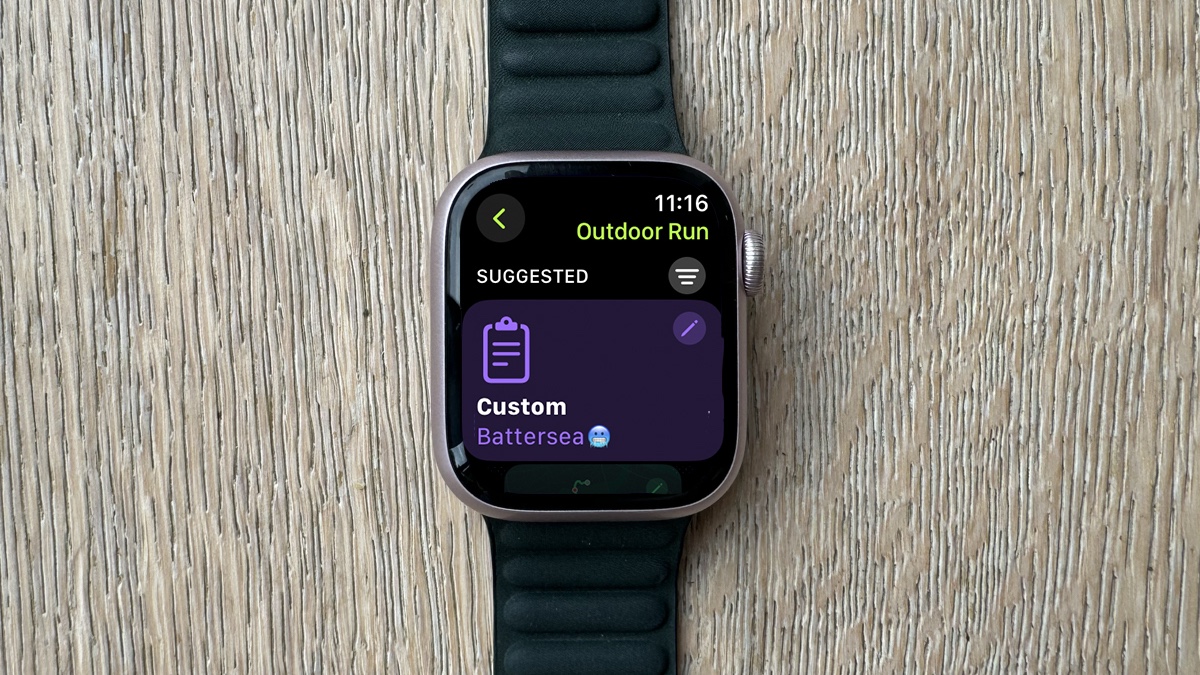
There are a huge number of disciplines trackable within the Workout app on Apple Watch from Running to Yoga, but you don't just have to get what you're given. You can create a Custom Workout that can include whatever you choose, whether that's specific intervals or recovery time, and you can create it directly from your Apple Watch without having to dig out your iPhone.
Sure, the screen isn't the largest (even on the Watch Ultra 2 it's fiddly) but once you create a Custom Workout, your Apple Watch will alert you to specific elements of your workout with both haptics and voice feedback so you'll know exactly when it's time to step it up or take a breather, again without having to look at a phone.
Open the Workout app on your Apple Watch > Tap on the three dots at the top of the discipline you want to create a custom workout for. For some disciplines, you'll see Custom appear as a tile, for others, you'll need to scroll down to Create Workout and select Custom from the following menu. You can then build your workout and that will then be the default workout that appears the next time you open the Workout app and scroll past that discipline.
3. One view doesn't fit all
Wareable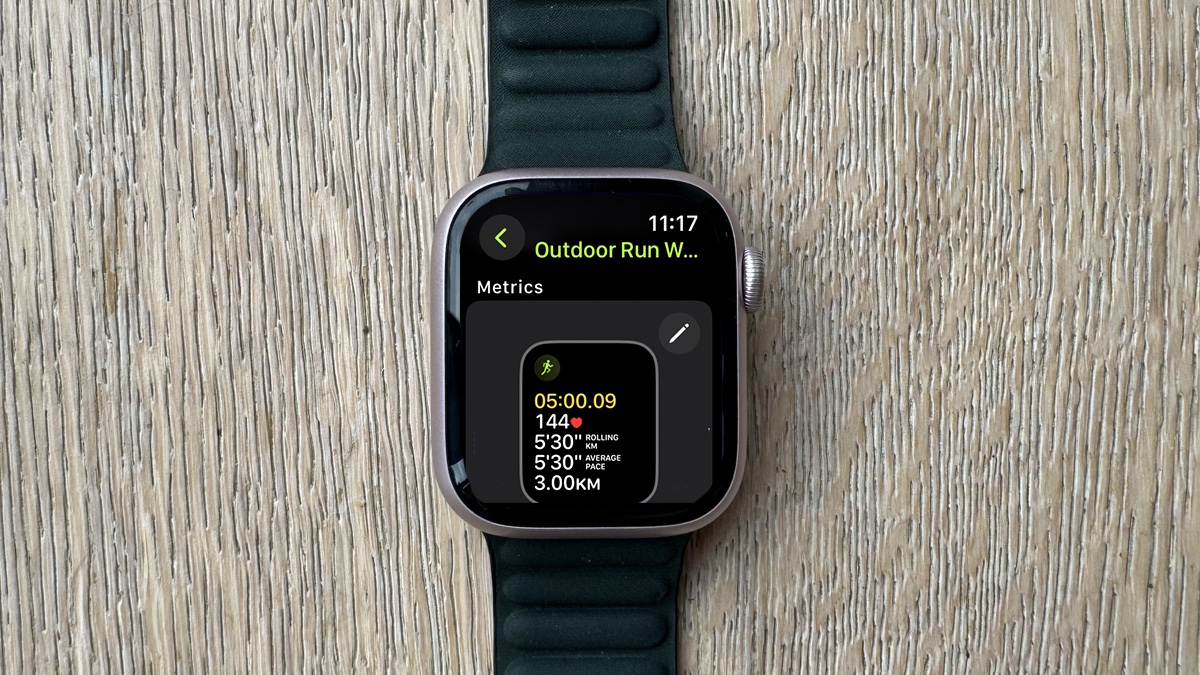
Just as all workouts are not created equal, neither are workout views. The metrics you want to see on your Apple Watch might not be the same as Joe Bloggs from next door.
While unfortunately, you can't add steps as a metric for walking workouts still, you can slide through various workout views by spinning the Digital Crown when you're in the middle of a workout. It means that when you are using Pacer for example, you can still swipe up to see extra metrics like heart rate, elevation, segments, splits, and Activity Rings, among others.
It's the among others that's key here, however. In the deeper menu preferences option, you can select extra metrics to be included in the different workout views, such as cadence, stride length, ground contact time, or heart rate zones, for example.
Open the Workout app on Apple Watch > Tap on the three dots at the top of Outdoor Run (for example) > Scroll down to Preferences > Select Outdoor Run Workout Views > Tap on the pen to change the metrics of each Workout View > Choose which Workout Views to toggle on or off.
4. Race yourself
Wareable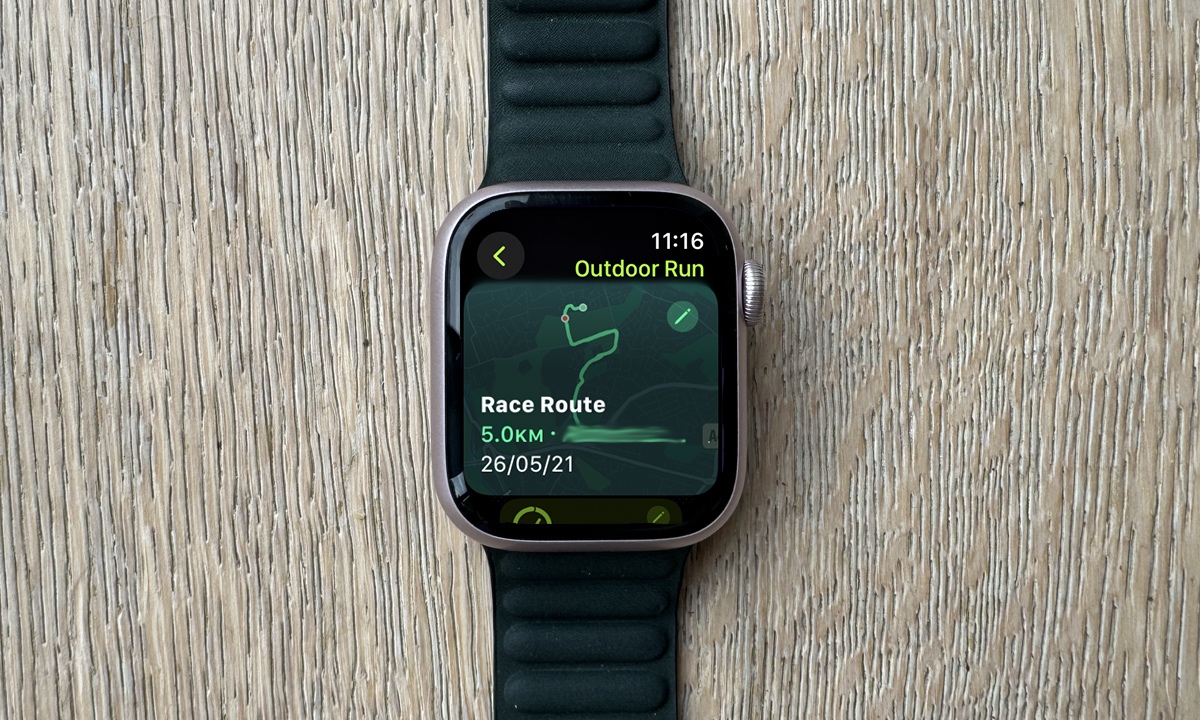
We all like a bit of competition, right? Well, I know I certainly do. There's a feature called Race Route within the Workout app on Apple Watch that allows you to race against yourself. As creatures of habit, there's a good chance you run similar routes. You might have a favorite 5km or 10km that you do repeatedly because you know the distance, where the hard parts are, and where you have a slightly easier ride.
If you track your run on your Apple Watch, those favorite repeated routes will appear in the Race Routes feature in the Workout app so you can select it and race against your last or best time for that particular route. Similar to Pacer, you will get alerts if you are behind or ahead, and you'll also get an alert if you go off route.
Open the Workout app on your Apple Watch > Tap on the three dots at the top of Outdoor Run > Select Race Route from the list of options > Tap on the pen in the top right corner > Tap on Next > Choose between racing against Personal Best and Most Recent > Start Workout.
5. Cycling Live Activity isn't broken
Wareable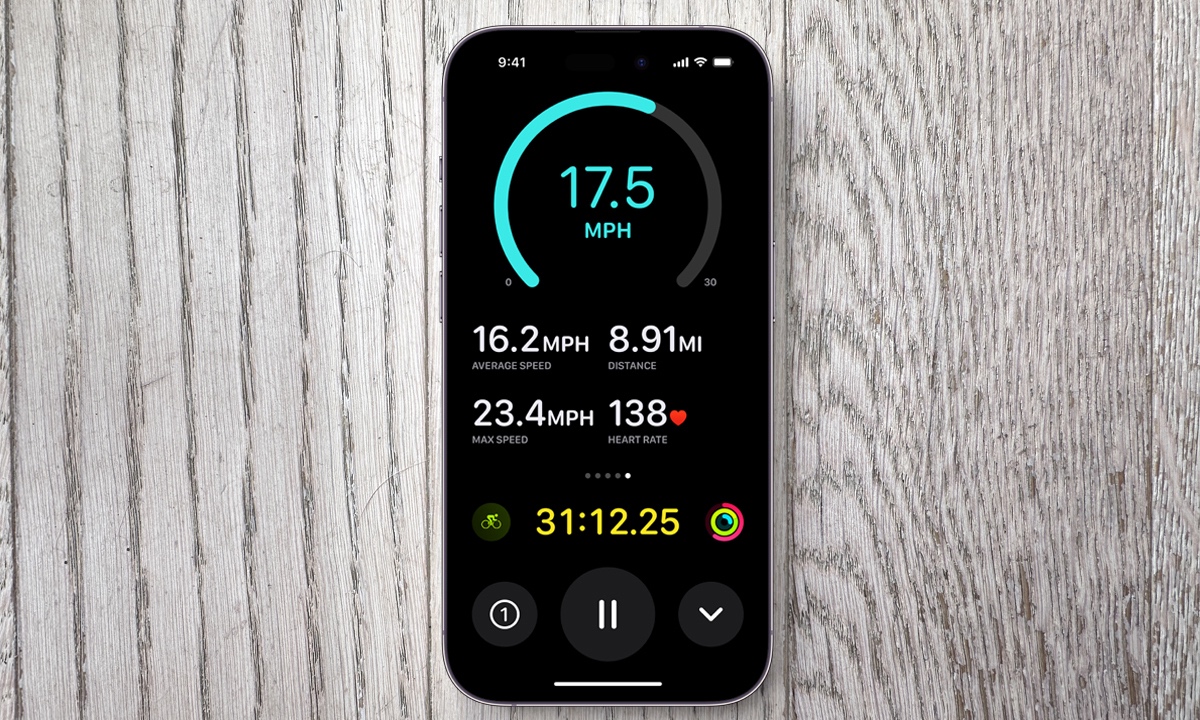
You'd be forgiven for wondering what the point of the Live Activity that appears on the home screen of your iPhone is when you're doing a cycling workout, but it is more useful than you might realize.
It gives you time elapsed when you leave it as a Live Activity but if you tap on it, you'll be greeted with a range of stats that show a lot more information – all of which is gathered from your accompanying Apple Watch. If you're cycling, whether indoors or outdoors, opening up that larger view on your iPhone is great for getting better insights into how you're getting on, and certainly more useful than what can look like a broken timer.
How we test