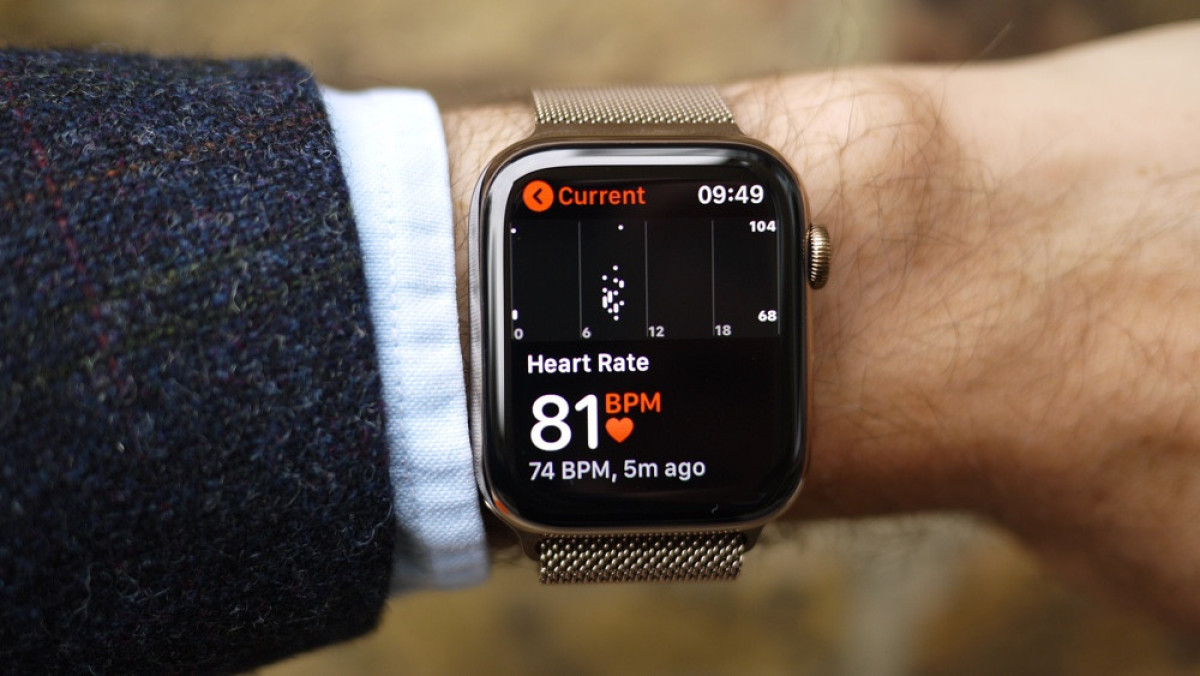
Over time, the Apple Watch has grown into quite the everyday heart rate monitor, with the new Series 5 packing a host of features on this front.
Apple really got serious about heart health with the Apple Watch Series 4. After dipping into some basic heart health in previous versions, giving users a high heart rate notification and resting heart rate stats, the Series 4 unveiled medical-grade accuracy through ECG monitoring.
Read next: The best heart rate monitors right now
No longer just a way for you to get a look at the basics, such as your workout stats, calorie burn or active minutes, the latest Apple Watch models work to provide atrial fibrillation detection, low heart rate detection and details on heart rate rhythm.
But how does it all work, what data is presented on your wrist and on the iPhone, and just how accurate is the tracking itself? We've outlined the tech present in all Apple Watches and the data that they can provide about your heart.
Any questions about anything below? Let us know in the comments section.
How the optical Apple Watch heart rate monitor works
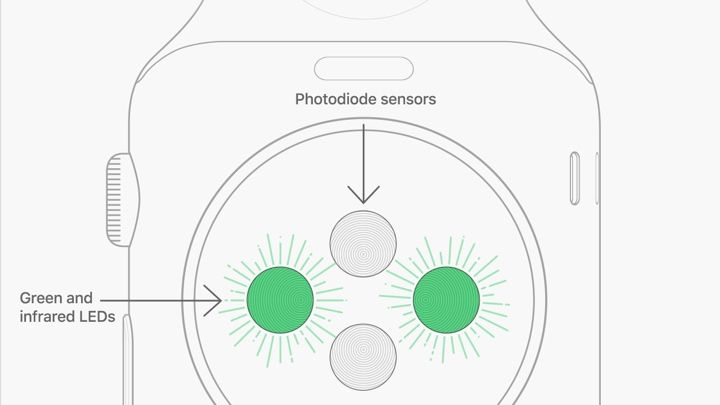
Almost every smartwatch harbouring a heart rate monitor makes use of the same technology, and all of the Apple Watch models follow suit.
Read this: Activity and Workout explained
Photoplethysmography, as it's known, essentially works on this premise: blood is red because it reflects red light and absorbs green light. Therefore, by using green LEDs and pairing them with photodiodes, a device is able to detect the amount of blood flowing through the wrist.
When your heart beats, this flow, and by proxy the green light being absorbed, is greater. Between beats, meanwhile, it's less. In order to attain the most accurate BPM data, these LEDs flash hundreds of times per second.
This technology is also used by the Apple Watch's Breathe app, which focuses the user on relaxing, as well as providing insight into the average BPM and heart rate variability.
However, it's not just during bouts of exercise that the heart rate monitor is in action. It can also utilise infrared light to measure your walking heart rate in the background and give you a heads-up if your heart is spiking to dangerous levels.
Apple Watch Series 5 and 4: ECG monitor
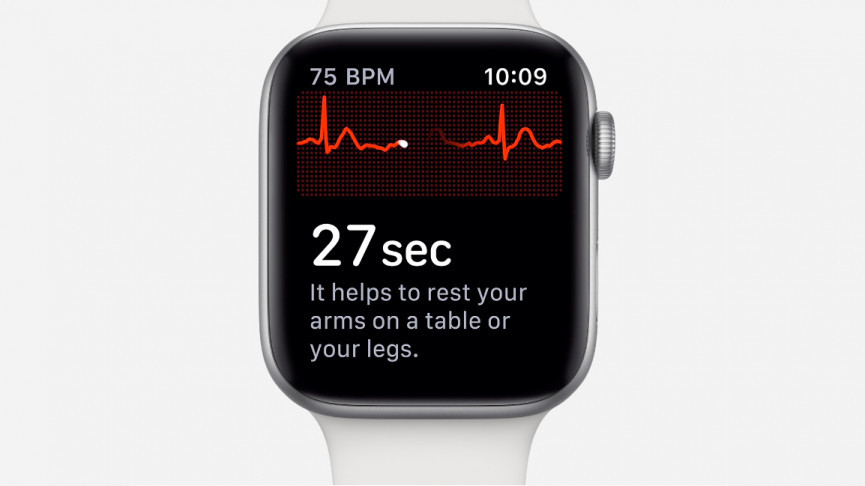
If you own the Apple Watch Series 5 and Series 4, then you'll have access to additional heart rate technology. That's an electrocardiogram (ECG), which offers a much more detailed picture of your heart rate. The FDA-certified feature is live in the US, and has also now rolled out to 32 countries worldwide.
Read this: Best cheap Apple Watch deals
It works thanks to contacts built into the new ceramic backplate and the re-engineered Digital Crown. Open the ECG app and put your finger on the crown for 30 seconds and you will get a detailed picture of your heart beat. It will study it and determine whether the beat is normal or irregular (a sign of atrial fibrillation).
Once you have taken an ECG reading on your Series 5 or Series 4, it will produce a detailed graph in your Apple Health smartphone and score your heart rate as one of the following:
Sinus rhythm: Your heart is beating in a uniform pattern between 50 and 100 BPM, which is normal. Well done.
Atrial fibrillation: An irregular pattern is detected – you should consult your doctor for further testing (you should also run the Apple Watch test another few times.)
Low or high heart rate: If your heart rate is higher than 100 BPM or lower than 50 BPM, the reading is deemed inconclusive. This is also worth consulting your doctor about.
Check out our guide on how to use and understand the Apple Watch ECG data.
Understanding Apple Watch HR data
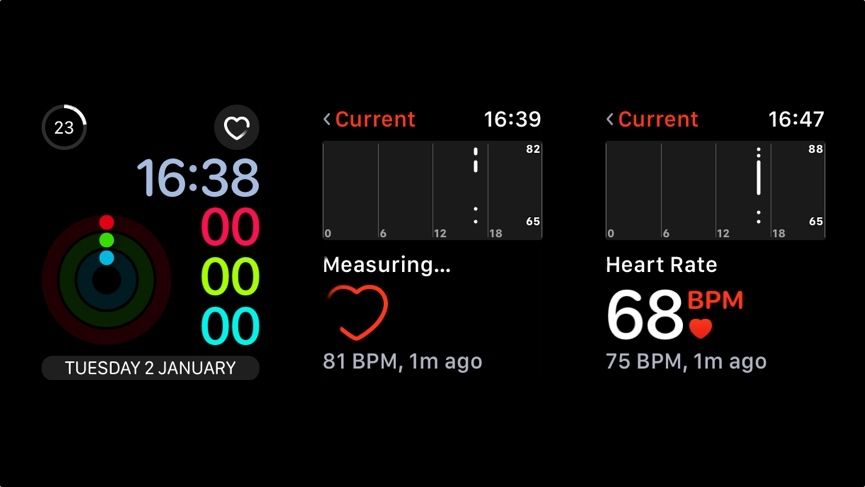
Real-time heart rate
When wearing the Apple Watch, you're given continuous heart rate readings during exercise and can also view your average heart rate for the entire workout once you've finished.
But if you're simply at your desk and want to see how your heart is getting on, head to the Watch's Heart Rate app, which also provides insight into your resting, walking, and overall rate throughout the day.
You can even go straight to the app from your watch face by adding a complication, as we have above. Want tips on which face to use? Check out our guide to the best Apple Watch faces.
These screens above show exactly what you'll get on the Watch. The left screen shows off the heart rate widget on a watch face, while the middle and right screens show how a heart rate reading is taken.
The small graph above the measurement, meanwhile, gives you an insight into how your heart rate has varied throughout the day.
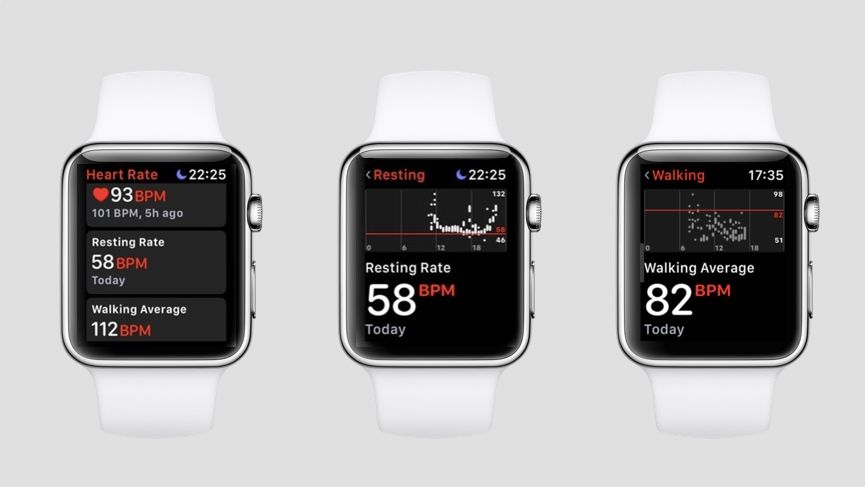
Resting heart rate
But that's not all. Swiping up will give you access to your daily resting heart rate and your walking average rate. Resting heart rate is a key measurement of your health, and keeping an eye on it can prove you're getting healthier, and spikes can indicate tiredness, stress or a need to take things easy.
The Apple Watch calculates both of these metrics by correlating readings taken in the background with accelerometer data. As is the case with the standard heart rate screen above, a mini-graph will show you how this has changed throughout the day.
Your daily resting heart rate, interestingly, is something that only shows up after a couple of hours of wearing the device. The figure will alter as more data is pulled in throughout the day, with readings taken when the device has determined that the wearer has been still for few moments.
It's even smart enough to not take readings when, for example, your heart rate is still slightly elevated from a morning sprint for the train.
Heart rate alerts
As for walking heart rate, things are a bit more self-explanatory. Whenever the watch detects that your heart rate is elevated from, say, walking to get lunch, this will be logged in order to give you an insight to how your heart is working.
But the Apple Watch is also watching your heart rate for signs that aren't quite so healthy. Users will receive notifications when the Apple Watch detects your heart rate rising above, for example, 120 beats per minute when you appear to be inactive, which can be a sign of atrial fibrillation – a huge contributor to strokes, which is a common killer.
And the company has gone further, and also offers warnings if your heart rate appears to be too low – another sign that something might not be right.
The easiest way to enable and adjust this is by heading to the Watch app on your iPhone, scrolling dwn to Heart Rate in the My Watch section and tinkering with the settings to suit your ticker.
Heart rate data on the iPhone
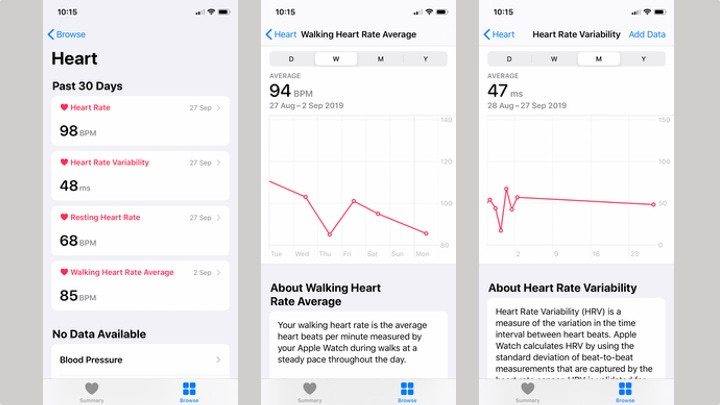
As you might expect, the data pulled in and presented on the Apple Watch is also expanded on the iPhone.
If you're looking to view your heart data from completed workouts, you'll want to head to the Activity app - this gives you a more detailed graph of how your heart rate fluctuated throughout the activity, and also how your heart recovered in the three minutes following the end of your exercise.
Let's take the bit of activity below as an example. The red markers on the graph show heart rate developing as the exercise progresses, with a gap when paused, before resuming and continuing to track heart rate. If you swipe, you get access to your heart rate recovery (right image). The faster your heart returns to a steady pace, the healthier your cardiovascular system is likely to be.
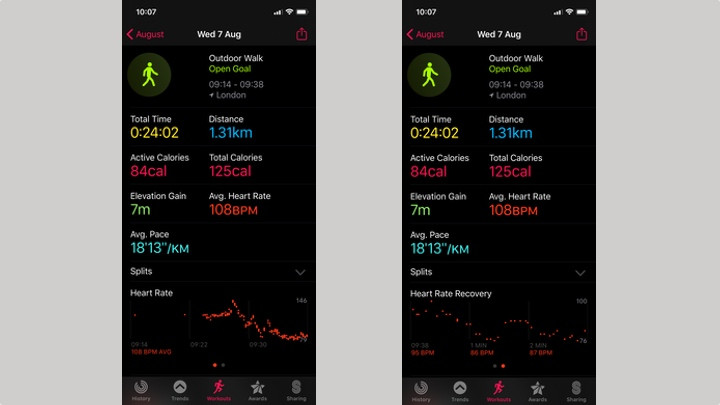
But though these are useful ways to provide you with a more detailed look at your heart rate, the downside here is that there's no real interpretation of that data.
While you have an indication of when your heart rate was high, for example, there's no breakdown of how much time you spent in each heart rate zone or any data regarding VO2 Max, which is the rate in which oxygen is transferred into the blood and widely regarded as the definitive measure of fitness.
Moving on from heart data tracked through exercise, you're also able to get a deeper look at your resting rate, walking average and overall heart rate on the iPhone. Again, you can't view the history of these metrics on the Watch, so heading over to Apple Health's Heart section will give you a comprehensive look at each of these sections.
As shown below, you can choose to view your Heart Rate, Heart Rate Variability, Resting Heart Rate or Walking Heart Rate Average. In each, you can select to view how your heart has performed on an hourly, daily, weekly, monthly or yearly time frame, by scrolling down.
Third-party apps
You're able to receive a fairly detailed look at your heart through Apple's own tracking, but there are also dedicated third-party apps aiming to fill some of the gaps discussed above. Both Cardiogram and HeartWatch will give you a live look at heart rate zones, for example, while also providing a more detailed insight into your heart rate history on the Watch itself.
Tips: How to use wearables to lower your resting heart rate
This action isn't limited to heart health, either. Fitness platforms that can support heart rate tracking, such as Strava, are able to tap into the tech in order to interpret your data more fully – perfect for those who don't want to use Apple's proprietary tracking apps.
Apple Watch heart rate monitor: Let's talk about accuracy

It all sounds good in practice, but it comes down to whether this can truly deliver an accurate monitoring experience from the wrist.
And for the most part, the Apple Watch does this as well as any wrist wearable on the market. After all, while the same technology is being used to gather the data, it's how this is then interpreted which leads to accuracy or inaccuracy.
Through our testing of the Watch against a chest strap over the last few years, we've found it to be one of the more consistent performers. However, that doesn't mean it's free from the same limitations as the other smartwatches and fitness trackers using optical sensor technology. That is, when drifting quickly between low and high beats per minute during intense intervals, it can often struggle to keep up.
Read next: Heart rate monitors – chest straps v wrist
In our experience, such as in the example below, we tend to see average heart reading slightly higher than the number given by chest straps, but this is nothing too drastic if you're just looking to keep a basic tab on your beats.
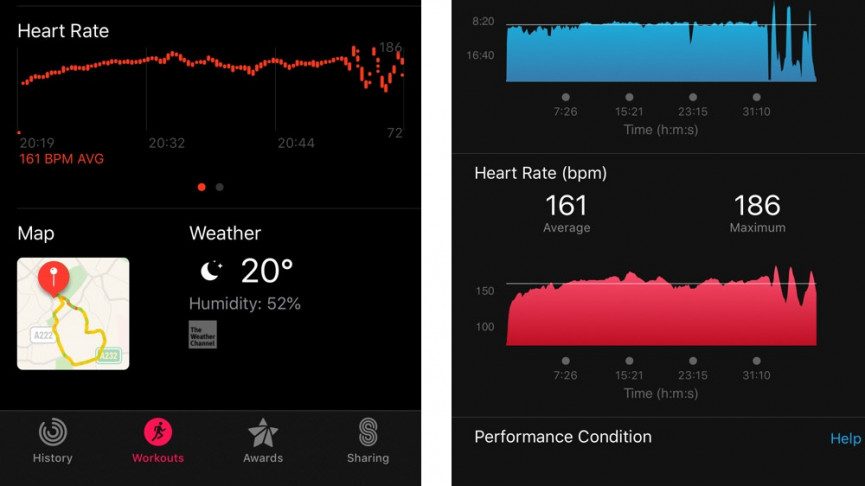
(Apple Watch Series 4, left, compared to a Garmin chest strap, right)
It's also worth pointing out that, in order to receive the most accurate results, you need to ensure that the fit on your wrist is right. That means you can't have it too tight, or too loose. Your skin needs to be in contact with the sensors at all times, but with room left for your skin to breathe.
How we test
