
An increasing number of fitness trackers and sports watches have begun offering personalized sleep suggestions and insights - and Garmin's Sleep Coach is the company's response to this trend.
Only a limited amount of Garmin watches support the feature at the time of writing, but we are also now beginning to see it roll out to some premium models in beta software updates.
In this guide, we'll explain the key details surrounding Sleep Coach - which devices have it, how it works, and how to view the data.
Which watches support Garmin Sleep Coach
Wareable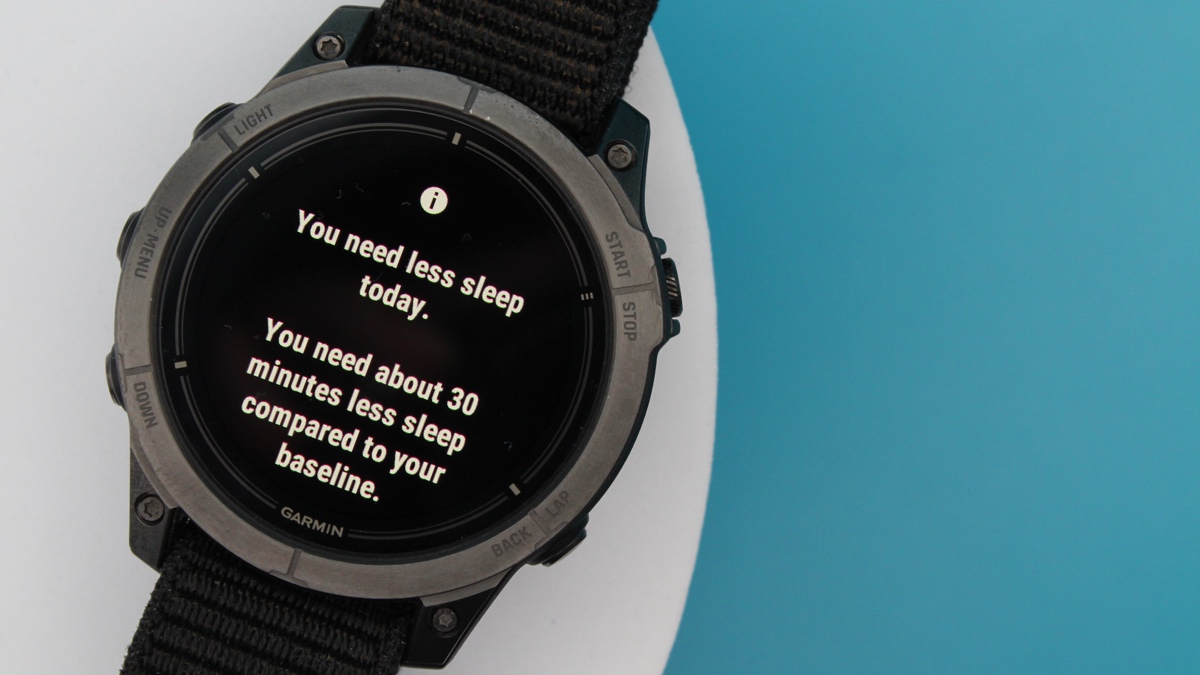
Garmin's Sleep Coach feature was the headline addition of the Venu 3 and Vivoactive 5 releases that arrived in August 2023.
Currently, these are the only two watches that officially support Sleep Coach.
As shown off in our images, though, and as we mentioned up top, it is beginning to roll out to a select few of the company's more premium watches.
Our Epix Pro (Gen 2) running software version 16.10 currently shows the Sleep Coach widget and offers daily suggestions, and this update is also available for all models of the latest watches in this series.
So, if you have an Epix 2, Fenix 7/ Fenix 7 Pro, Enduro 2, Quatix 7 series, or Marq 2, you should have access to Sleep Coach if you're signed up for beta updates.
How does Sleep Coach work?
Wareable
Essentially, Sleep Coach is there to recommend the amount of sleep your body needs based on your activity load, stress history, recovery status, and previous sleep patterns.
When you first begin using Sleep Coach, recommendations are determined by an age-based baseline before other Garmin features - Training Load, HRV Status, Sleep History, and Naps - begin to wade in.
It will adjust the amount of sleep you require in intervals of 10 minutes, and will never recommend less than seven hours or more than nine hours.
How to view Sleep Coach suggestions
Wareable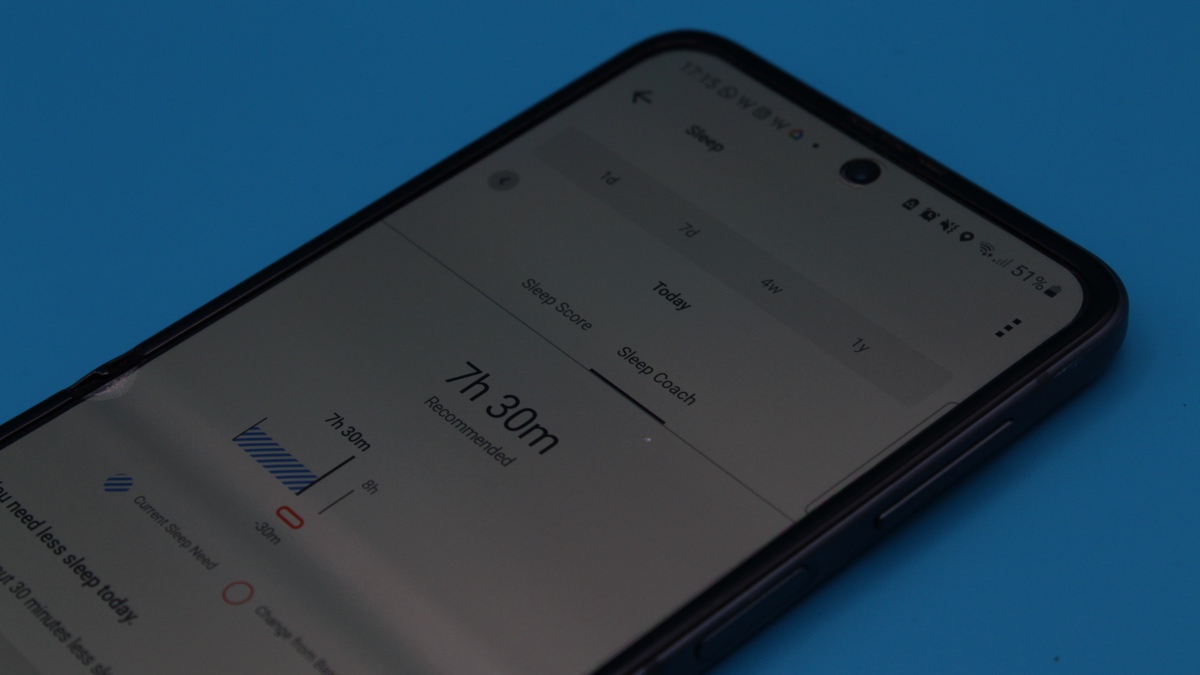
There appears to be a bit of variance between Garmin devices and how Sleep Coach suggestions appear, but you can view them either through your compatible Garmin device or Garmin Connect.
Just note that the Sleep Coach widget on Garmin Connect may not show if the change in your suggested hours is less than 50 minutes above or below your general baseline.
Sleep Coach on your Garmin watch
1. Swipe down to access your watch's glances.
2. Tap 'Edit' or 'Add', depending on your watch model.
3. Scroll through the list and find 'Sleep Coach', then add it and choose its place in the order.
4. Press the top-right button when the Sleep Coach glance is highlighted to view recommendations and factors.
Sleep Coach on Garmin Connect
1. Open Garmin Connect on your iOS/Android device.
2. Tap the 'More' section from the bottom row of tabs.
3. Next, hit 'Health Stats' and then 'Sleep'.
4. Select 'Sleep Coach' from the tab next to 'Sleep Score'.
How we test
