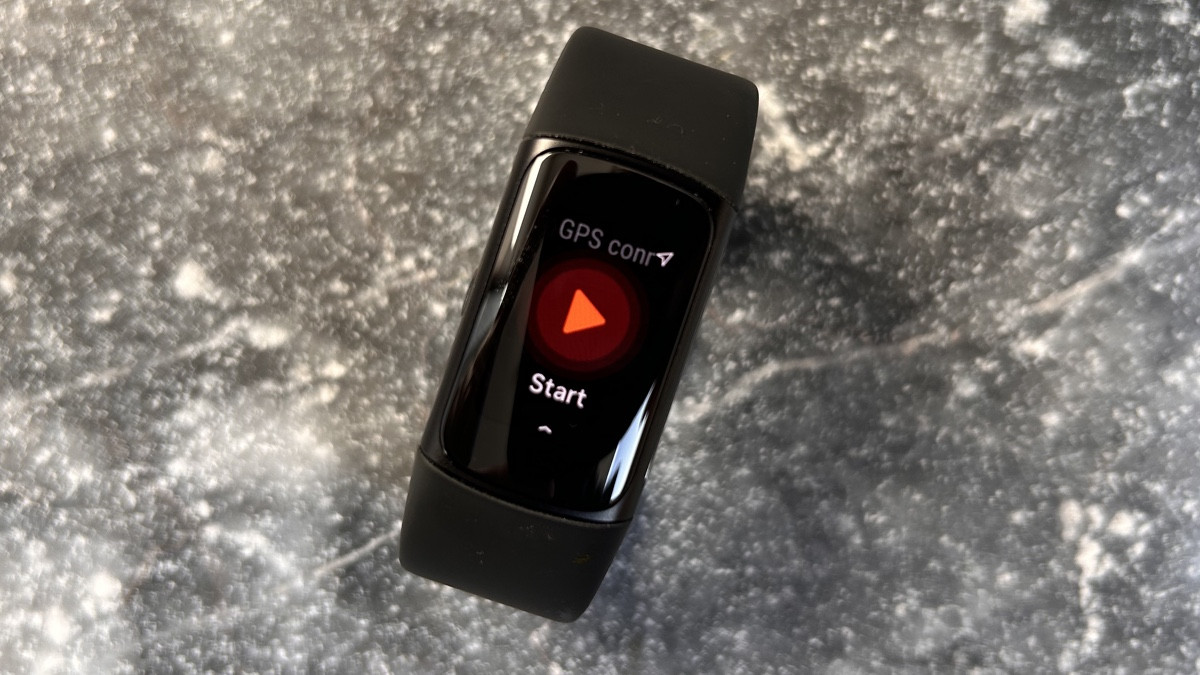
The Fitbit Charge 6 (and Charge 5 before it) both feature GPS built-in, which can be used to track outdoor workouts such as running and cycling.
Tracking running via GPS is pretty much essential to get accurate distance and pace data, and this is important for everyone from Couch to 5K beginners to seasoned marathon runners.
Everyone wants to know exactly how far they ran, and how fast they did it.
squirrel_12991934
Fitbit Charge GPS accuracy issues
We’ve reviewed the Charge 6 and Charge 5 extensively, and the problem is, that GPS data isn’t very accurate.
In our tests, it was hard to get a lock on a GPS satellite, and then accuracy wasn’t in line with leading GPS devices.
That means if you run your local 5K this weekend, your Charge 6 tracker might say you ran 4.5K…and no one wants that.
Fitbit Charge GPS modes
Wareable
But there are things you can do.
The Fitbit Charge 6 actually has three GPS modes. These are:
Built-in GPS: This only uses the GPS chip built into the Fitbit Charge 6. Usually, this would be the most accurate, but in our tests, it struggled for accuracy.
Dynamic GPS: This cleverly switches between the GPS in your Charge 6 and your phone’s GPS, depending on which has the best signal. This setting is used by default on the Charge 6.
ConnectedGPS: This uses the signal from your paired smartphone only. You need to take the phone for the run with you.
How to boost GPS accuracy
The default for the Fitbit Charge 6 is dynamic GPS, but we still had issues with accuracy in this mode during testing.
So if you’re not happy with the accuracy of your GPS runs from the Charge 6 or Charge 5, then it could be worth changing these settings.
You can play around yourself to see which modes work best, but we had our best results with standard ConnectedGPS.
It’s worth remembering that your phone will need a good line of sight to the sky, as this can affect GPS performance.
How to change Fitbit Charge GPS settings
Wareable
From the Fitbit Charge 6 go to Settings, which can be accessed by swiping up from the clock screen.
1. Choose Settings and then tap GPS
2. Swipe through options for Built-in, Phone (also known as ConnectedGPS) or Dynamic.
3. Once the desired GPS settings are highlighted hit the main button to head back to the main screen
How we test
