
A full and exciting library of apps has made the Apple Watch the powerhouse it is today - and that's why knowing how to download new ones is an essential skill.
After all, while we can guide you to the best Apple Watch apps to download, actually performing the downloads is a separate issue.
That's where this quick guide comes in. Below, we'll explain how to get apps on your Apple Watch - using the smartwatch or your iPhone - and also simple steps to deleting them.
How to download new Apple Watch apps
Wareable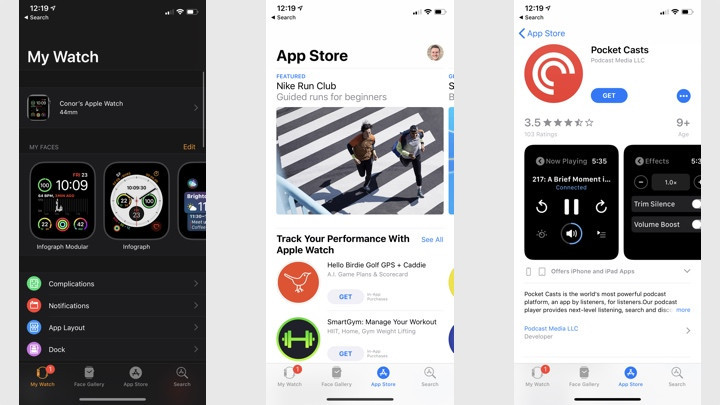
It's easy to get apps on and off of your Apple Watch once you know how.
There are thousands of apps you can add, but how do you get new apps onto your Apple Watch in the first place? And how do you keep track of and manage those you install?
Our tips show how to use your iPhone or just your Apple Watch to do so.
To install new apps using your Apple Watch:
1. Open the App Store app on your Apple Watch.
2. Select a featured app or use 'Search' to find something specific.
3. Tap the download icon (for apps you already own), 'Get' (for free apps), or the price.
4. For new apps, confirm/pay with a double-click of the side button.
To install new apps using your iPhone:
1. Open the Watch app.
2. Select the 'App Store' tab, then tap 'Discover Watch Apps on iPhone'.
3. Install apps on your iPhone as normal - they will then also appear on your Apple Watch.
How to delete Apple Watch apps
Wareable
To remove apps using only your Apple Watch:
1. Click the Digital Crown to access the app view.
2. If using Grid View (honeycomb pattern), lightly tap-hold the screen until the icons wobble, and then tap an app's cross button to remove it. Confirm when asked.
3. In List View, swipe left across an app, tap the red delete button, and confirm when asked.
Note: To switch views, Force Touch (hard press) on the app view and select the alternate option.
To delete Apple Watch apps from the iPhone, follow these steps:
1. In the Watch app, select the 'My Watch' tab.
2. Scroll down to 'Available apps' and tap 'Install' next to any app you'd like to add.
3. Select any app in the 'Installed on Apple Watch' list, and untick 'Show App on Apple Watch' to remove it.
How we test
