
Your Fitbit may act reliably most of the time, but you'll need to know how to unpair and reset your Fitbit if it starts acting up.
Whether you have a Charge 6, Versa 4, Sense 2, or Inspire 3, it's best to start with a clean slate if your Fitbit is failing to respond, won't track or sync, or you want to gift it to a friend.
There are also occasions when you may want to give your Fitbit tracker or smartwatch a full factory reset or erase your data.
In this guide, we've detailed exactly how to restart every Fitbit device. Jump to your specific device - or read the steps below required to unpair or factory reset any Fitbit.
How to reset your Fitbit
Wareable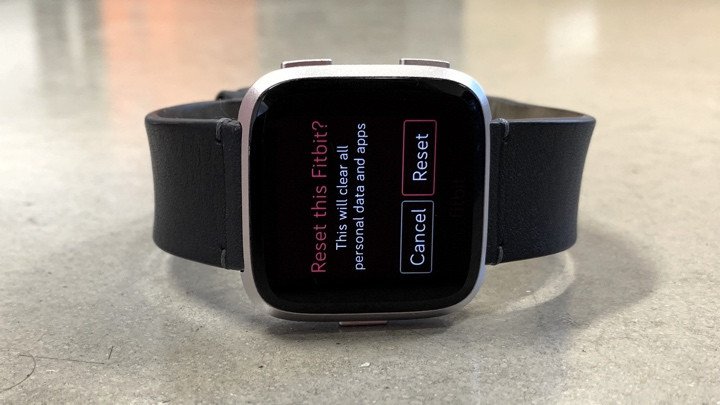
Further down this page, we'll explain how to perform a soft reset for each Fitbit, which essentially means giving your tracker a quick restart.
However, sometimes, you need more than that, and sometimes you will want to clear your user data entirely.
Not every Fitbit will allow you to perform a factory reset from the device itself, but there are ways for each to start from a blank slate again.
How to perform a Fitbit factory reset
1. From your tracker, find the 'Settings' menu.
2. Once in the 'Settings' section, find the 'About' tab and tap it.
3. From here, scroll to the section that's labeled 'Factory Reset' or 'Clear User Data'.
4. You'll then be prompted to confirm the decision to clear your Fitbit to its box settings. If you want to, hit 'Reset' or 'Confirm'.
Unpairing Fitbit
Unpairing a Fitbit can not only free your account up to pair with a new device, but it can also mean it's free to be linked to another Fitbit account. So if you get a new Fitbit device and want to gift your old one to someone else, follow these steps:
If you're having issues with your Fitbit, unpairing and going through the setup process can also help resolve this.
1. From the Fitbit app, tap the cog in the top-left corner and then your tracker.
2. Scroll to Device Info and then Clear User Data
3. Make sure all your data is synced, as unpairing will wipe everything.
My Fitbit has been reset but won't pair to a different smartphone
Top tip: After you have used the Fitbit app to remove the device, you may have trouble when re-pairing the device with a different smartphone.
That's because sometimes unpairing from the Fitbit app doesn't "forget" the connection between your phone's Bluetooth and the Fitbit.
So, head to the Bluetooth menu on the phone, see if the Fitbit is still listed, and choose "Forget this device". You should be ready to pair immediately.
How to restart Fitbit Versa 2-4 and Fitbit Sense
Wareable
Rebooting the Versa 4, Versa 3, Versa 2, Versa Lite, Sense, Ionic, and Blaze is perhaps the easiest example of restarting a device from Fitbit.
1. Press and hold the left button until you see the Fitbit logo on the screen. This should take roughly 10 - 15 seconds.
2. When the Fitbit logo appears, let go of the buttons.
3. Once complete, you should be prompted to open the Fitbit app and set up your device.
Reboot Fitbit Versa or Versa Lite
1. Press and hold the left and bottom buttons until you see the Fitbit logo on the screen. This should take roughly 5 - 10 seconds.
2. When the Fitbit logo appears, let go of the buttons.
3. Once complete, you should be prompted to open the Fitbit app and set up your device.
Reset the Fitbit Charge 6, Charge 5 or Luxe
Wareable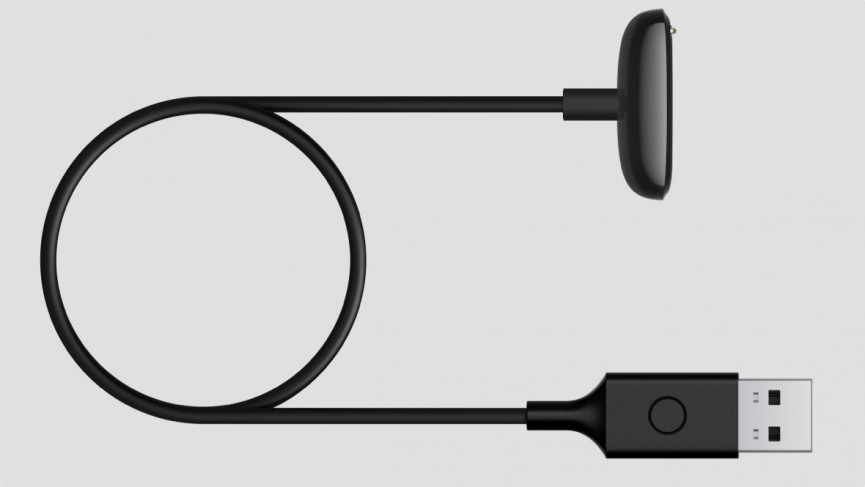
If your Fitbit Charge 5 or Charge 6 isn't responsive, you can hard reset it by popping it on charge using the supplied cable.
Then, press the button on the flat end of the charger cable 3 times (see above) within eight seconds, holding down for around a second each time.
After 10 seconds, the Fitbit logo should appear, but timing is very sensitive here in our experience. If the logo doesn't appear, wait 15 seconds and try again.
Alternatively, if you want to factory reset your Charge 5 or Charge 6 and have all data wiped, just go to Settings > Device Info > Clear User Data.
Reset the Fitbit Charge 4/3/2
Wareable
If you're having trouble syncing, tracking, or connecting to these older versions of the Fitbit Charge, it's time to restart the tracker.
To do so from the tracker, swipe from the clock face to Settings > Info > Reboot Device.
However, if the tracker isn't responding, follow these instructions:
1. Plug the charging cable into a USB port and connect the other end of the port to the back of the tracker.
2. Make sure the button on your tracker is in line with the button opening on the charging cable. The tracker will vibrate and you see a battery icon pop up on the tracker's display.
3. Hold the button to restart your tracker:
- For Charge 2, press and hold the button on your tracker for four seconds. When you see the Fitbit logo and the tracker vibrates, the tracker has restarted.
- For Charge 3, press and hold the button on your tracker for eight seconds. When you see a smile icon and the tracker vibrates, the tracker has restarted.
Reset the Fitbit Inspire 2, Inspire, and Inspire HR
Wareable
No matter whether you have the Inspire HR, the non-HR version, or the Inspire 2, if you find you can't sync your tracker or you're having issues with tracking, here's how you can restart it:
1. Plug the charging cable into a USB port and follow this by connecting the end to the back of the Inspire tracker, ensuring the pins are locked into place.
2. From there, press and hold the left button on the device for 10 seconds.
3. On older Inspire models a smiley face appears and the tracker vibrates, to show it's restarting. The Inspire 3 will just show the Fitbit logo. Again, like with the other restarts, this reboots but doesn't factory reset your device.
Reset the Fitbit Ionic
Wareable
Resetting the now-retired Ionic is actually performed in the same way as the Versa, and is another easy example of restarting a device from Fitbit.
1. Press and hold the left and bottom buttons until you see the Fitbit logo on the screen. This should take roughly 10 seconds.
2. When the Fitbit logo appears, let go of the buttons.
3. Once complete, you should be prompted to open the Fitbit app and set up your device.
Reset the Fitbit Alta HR
Wareable
Unfortunately, you can't perform a factory reset on the Alta or Alta HR. Instead, you will have to restart your device.
1. Plug the charging cable into a USB port and connect the other end of the port to the back of the tracker, making sure the pins on the cable are securely locked.
2. You’ll know the connection is secure when the tracker vibrates and you see a battery icon on the tracker's display. The tracker will then begin charging.
3. Press the button on your charging cable three times, briefly pausing between presses. When you see the Fitbit logo and the tracker vibrates, this means the tracker has restarted.
Reset the Fitbit Ace 2 and Ace
Wareable
If you want to reset the Fitbit Ace 2 or the Ace, follow these steps:
1. Start by plugging the charging cable into the USB port or wall plug and clip the other end of the charging cable to the port on the back of the tracker.
2. Make sure the pins are lined up - you'll know the connection is secure when the tracker vibrates and the battery icon pops up.
3. To restart, press the button (located on the end of the charging cable) on the charging cable three times within eight seconds, briefly pausing between presses.
4. Then, eight seconds after the first button press, the Fitbit logo appears on Ace's display, indicating it has been restarted.
5. Once the logo appears, the Ace will begin to restart and you're free to unplug it from the charging cable.
How we test
