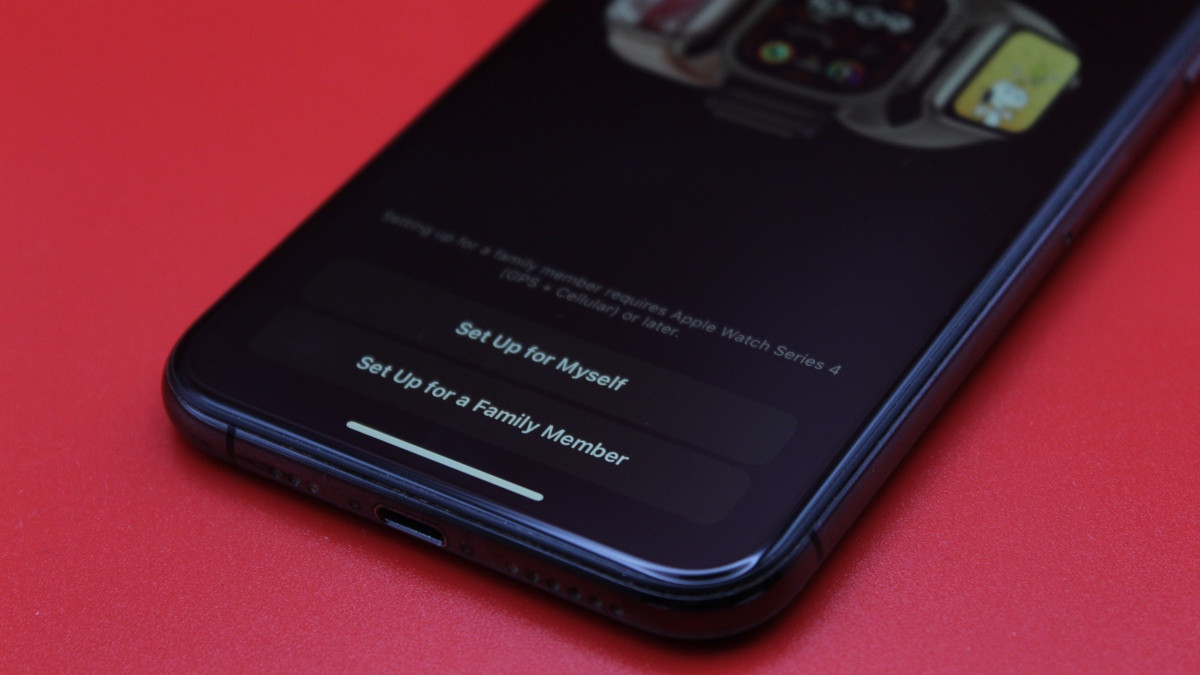
Family Setup on the Apple Watch is the best way to add some protections to the smartwatch, such as requiring approval before purchasing apps or sharing contacts.
It's the ideal tool for parents setting up an Apple Watch for their child - most of the benefits of using the smartwatch are available, but some of the more responsible elements are guarded.
To use Family Setup, you'll need to select the option when initially pairing the watch to an iPhone - and this may require a factory reset of the Apple Watch if it's already linked to a handset.
And, as usual, there are version requirements - you'll need at least an Apple Watch Series 4 pairing to an iPhone 6S for this to work.
Read our guide below to find out how to set up an Apple Watch in Family Setup mode.
- Best Apple Watch apps to download
- Apple Watch tips and tricks
- New Apple Watch owner? Try these seven things first
1. Turn on your Apple Watch
If it's not already, turn on the watch by pressing and holding the crown on the right-hand side of the watch case. Wait for the Apple logo to appear on the screen.
2. Initiate setup
To begin the pairing process, all you need to do is ensure the two devices are within Bluetooth range.
Once your iPhone recognizes the unpaired Apple Watch, you should see a pop-up asking whether you want to use your iPhone to set up the Apple Watch.
From here, make sure you select 'Set up for a Family Member' before following the next steps.
3. Pair the Apple Watch to your iPhone
To continue pairing the two devices, you will be asked to put the watch's display in the view of your phone's camera. Once paired, you will be prompted to set a passcode for the watch.
4. Add a family member
You will now be prompted to choose which family member will use the watch. Tap their name on the screen, or select 'Add family member' if they have not already been added.
5. Enable and disable features
While going through the guide on your phone, you will be able to set up features such as 'Ask To Buy', which means your family member won't be able to make purchases without your approval.
You can also set up 'Schooltime' mode, which will block access to apps and notifications during certain hours.
How we test
