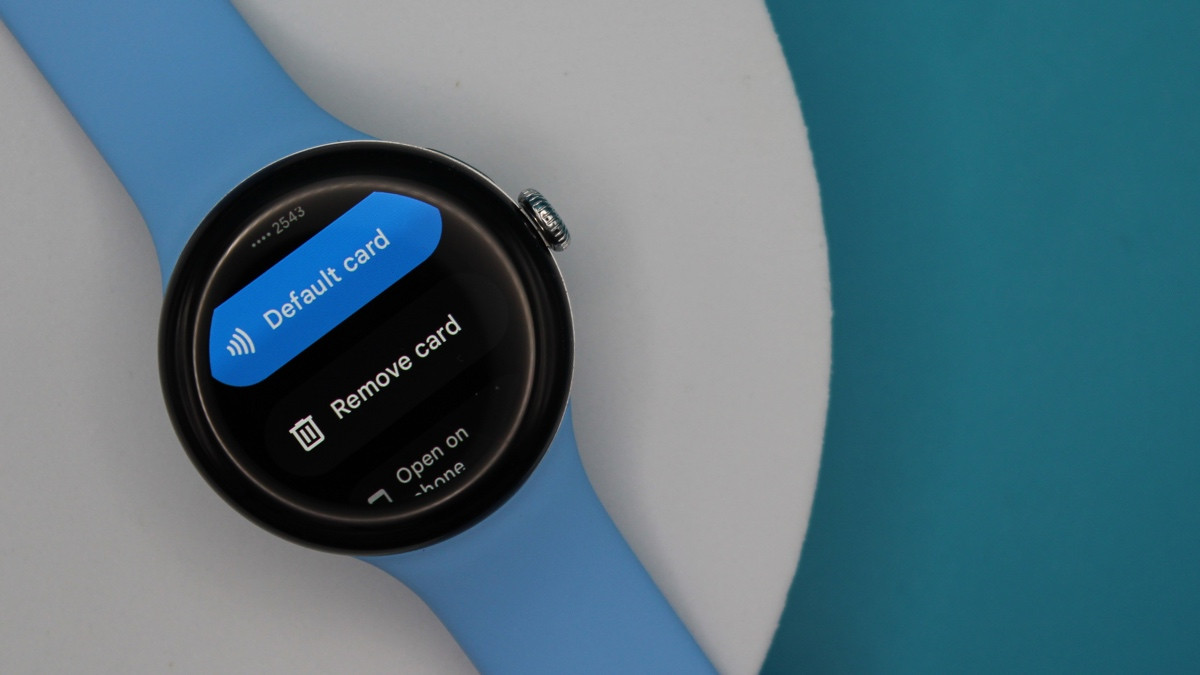
Paying with your Wear OS 3/4 smartwatch is a superb - and literal - trick to have up your sleeve for times when your phone or cards aren't nearby. And it's simple with the power of Google Wallet.
To begin tapping left and right at payment terminals or entry gates, you're going to have to link your Wallet account and cards to your compatible smartwatch. From there, using the feature is extremely straightforward.
Below, we'll explain how to set it up and use it when you're out in the wild.
- Master your watch: Essential Wear OS tips and tricks
How to set up Google Wallet on Wear OS
Wareable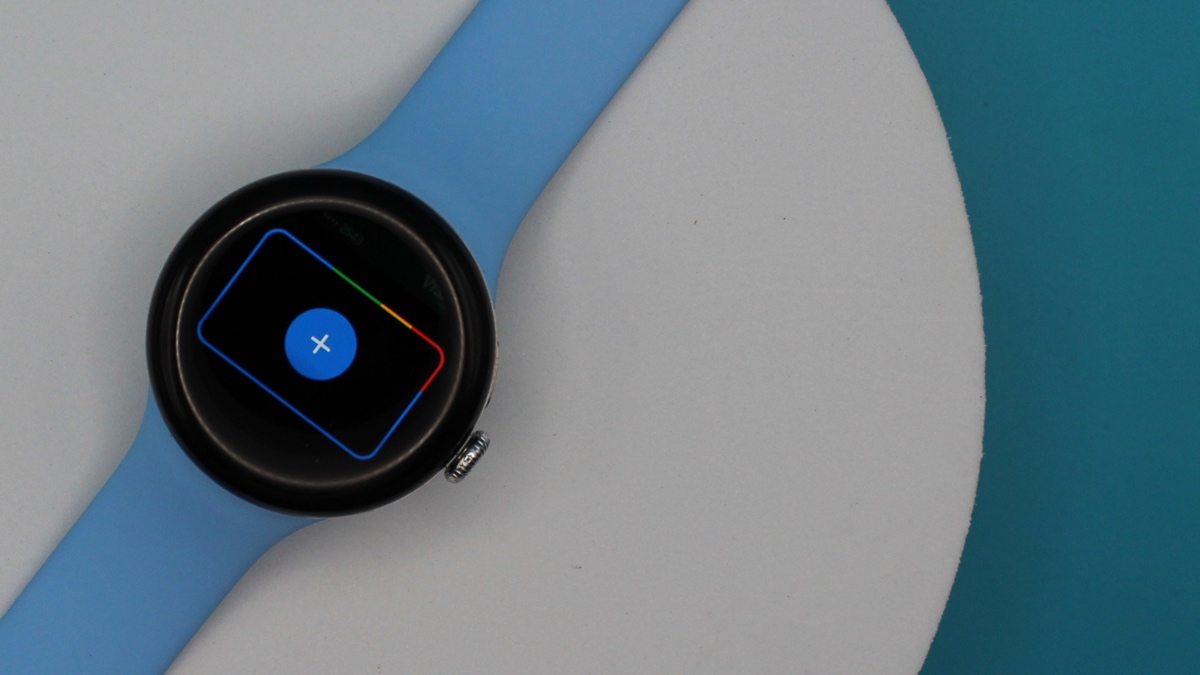
Before you get started, there are a couple of things to check.
Every Wear OS 3 (and above) device available should offer support for the feature, but you will still need to be in a region that supports payments on Wear OS.
You'll also need to ensure Google Wallet is installed from the Play Store on your watch and up to date.
Not every card is supported, either, so consult Google's support page and find your bank if you're encountering issues.
Following an update to Wear OS in February 2024, Google now finally allows you to add boarding passes, rail cards, gym memberships, and the like to Wallet - just like you're able to view and use from your Android device.
From there, it's all about adding your card.
Wareable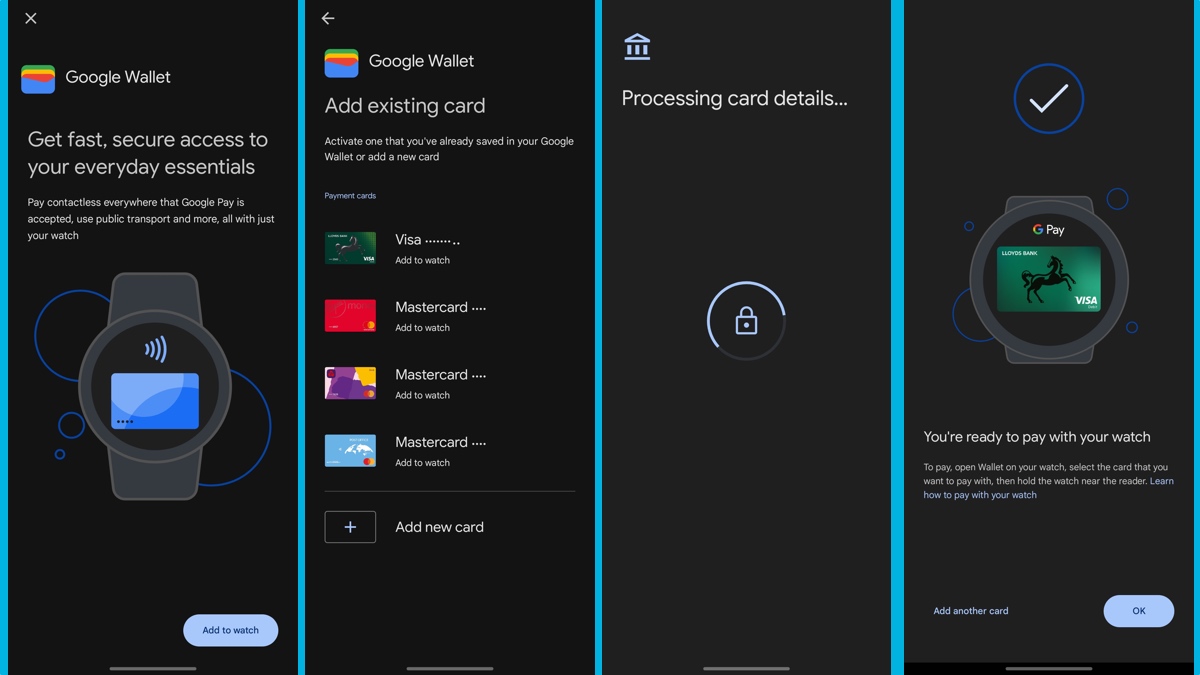
Add a card or pass to Google Wallet on Wear OS
1. Open the Google Wallet app on your smartwatch.
2. Tap the 'Get started' option and set up a screen lock if you didn't during the initial setup.
3. You'll then be prompted to switch over to your phone, at which point you can follow the on-screen instructions and security checks to add specific cards already set up in your Google Wallet.
4. Once confirmed, your card/pass will now be available to use on your Wear OS 3/4 watch.
How to use Google Wallet on Wear OS
Wareable
Google Wallet on your Wear OS watch should work at any NFC terminal your phone would, so it's simply a case of bringing the app up to use a card/pass from the wrist.
Do so by following these steps:
1. Open the Wallet app on your watch - either by double-tapping the crown, tapping through a home screen widget, or finding it in your list of apps.
2. Select your card or pass and hold the watch face over the terminal until you feel the vibration (or hear the confirmation chime).
How we test
