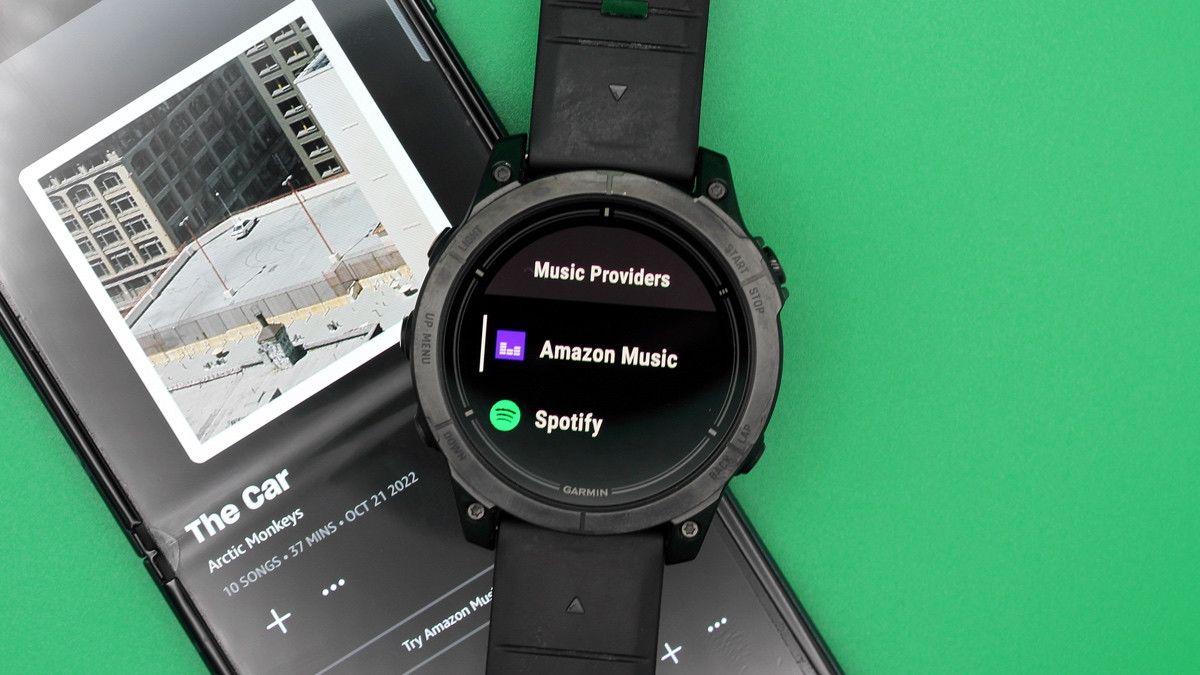
If you're an Amazon Prime or Amazon Music Unlimited subscriber with a Garmin watch, syncing playlists and tunes over is quick and seamless.
You'll need a compatible watch to download the Amazon Music app on Garmin's Connect IQ store, which you can check by heading to the app listing, and you'll also need to be connected to a Wi-Fi network in order to sync things over.
Providing you check those two boxes - and you live in the US, UK, Canada, France, Germany, Italy, India, Japan or Spain - all you need to do is follow the steps below to sync Amazon Music playlists to Garmin.
1. Download Amazon Music from Connect IQ
Wareable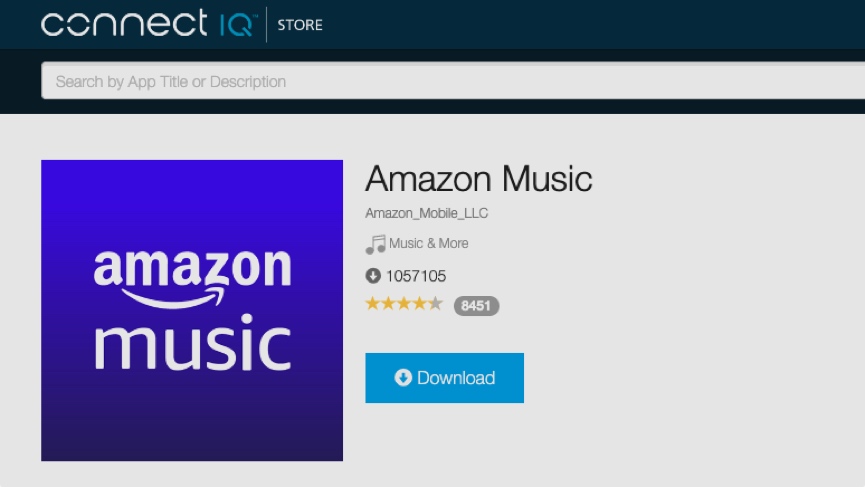
Naturally, the first step is getting the Amazon Music app downloaded to your watch.
The app is available from the Amazon Music listing on Garmin Connect IQ.
Sign into your account, hit 'Download' on the listing and select the Garmin device you want to send it to.
Force your chosen device to sync by then heading to Garmin Connect on your iOS/Android device and hitting the refresh icon in the top-right corner.
Amazon Music should now show in the 'Music Providers' option under the 'Settings' section of the watch.
2. Sign in and get set up
Wareable
The next step is opening up the app and getting signed in.
To quickly access the music widget, hold the 'Down' button on your watch and then press the 'Up/Menu' button to bring up 'Music Providers'.
Select 'Amazon Music' from this menu, at which point you'll be prompted to sign in with a unique code.
Do this from a computer or your phone, and you should then be all set up with Amazon Music on Garmin.
3. Select and sync to your Garmin watch
What you'll be able to download to your watch depends on the level of your Amazon Music membership, with Prime members only able to access playlists curated by Amazon or purchased songs, but doing so is very simple.
Access Amazon Music on the watch as before, and then select 'Browse' once inside the app.
Choose the music or playlists you want to sync over to your device, and then wait for your Wi-Fi network to do the rest.
If any changes are made to playlists, the watch will automatically register these changes in the background the next time it syncs and in the range of a saved Wi-Fi network.
Unfortunately, at this time, podcasts aren't available to play through Amazon Music on Garmin.
How we test
