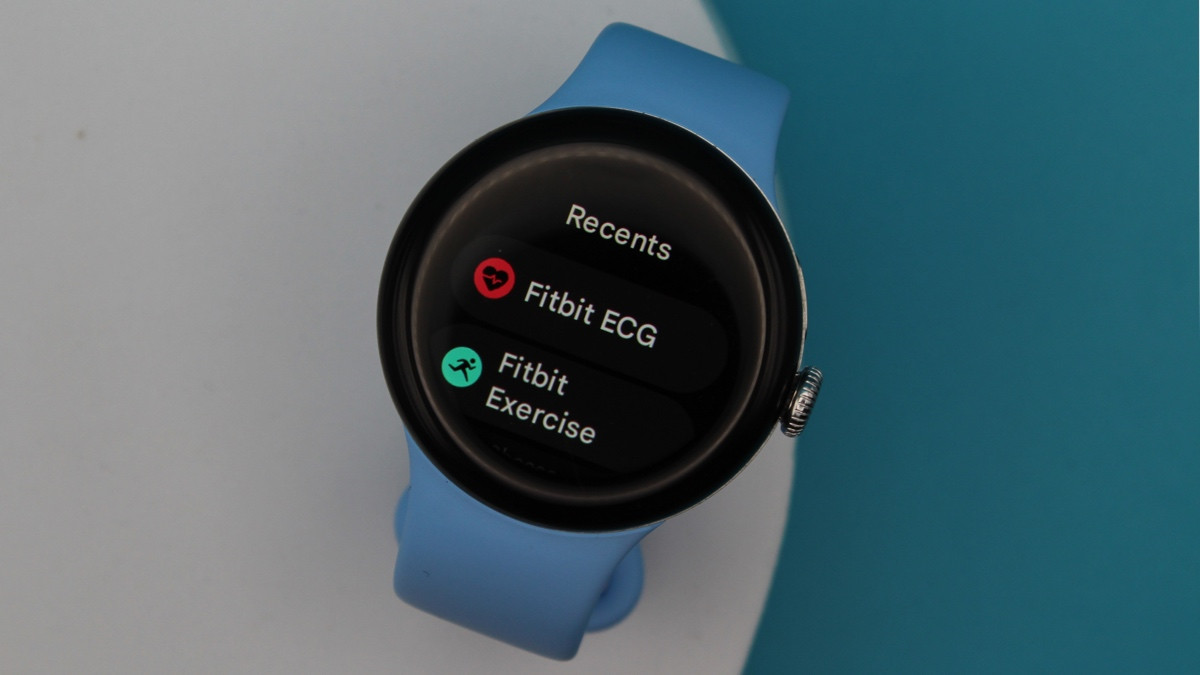
Using the Fitbit ECG app on your Google Pixel Watch is the only way the smartwatch can look for signs of atrial fibrillation (AFib), so it's essential to know how to use it.
As with most serious health features on smartwatches, you'll likely notice plenty of disclaimers about what this feature is intended for - and what it isn't. Essentially, though, taking an ECG on your Pixel Watch is a great first step if you're concerned you have an irregular heart rhythm.
Upon completion, you'll be given one of three results - 'normal sinus rhythm', 'atrial fibrillation', or 'inconclusive'. If your watch does detect signs of AFib, seeing a doctor immediately is naturally your next step.
But below, we'll be focusing on the broader aspects of the ECG app - how to take a reading, view past readings, and what to do if you keep seeing inconclusive results.
Using the Fitbit ECG app on Pixel Watch
Wareable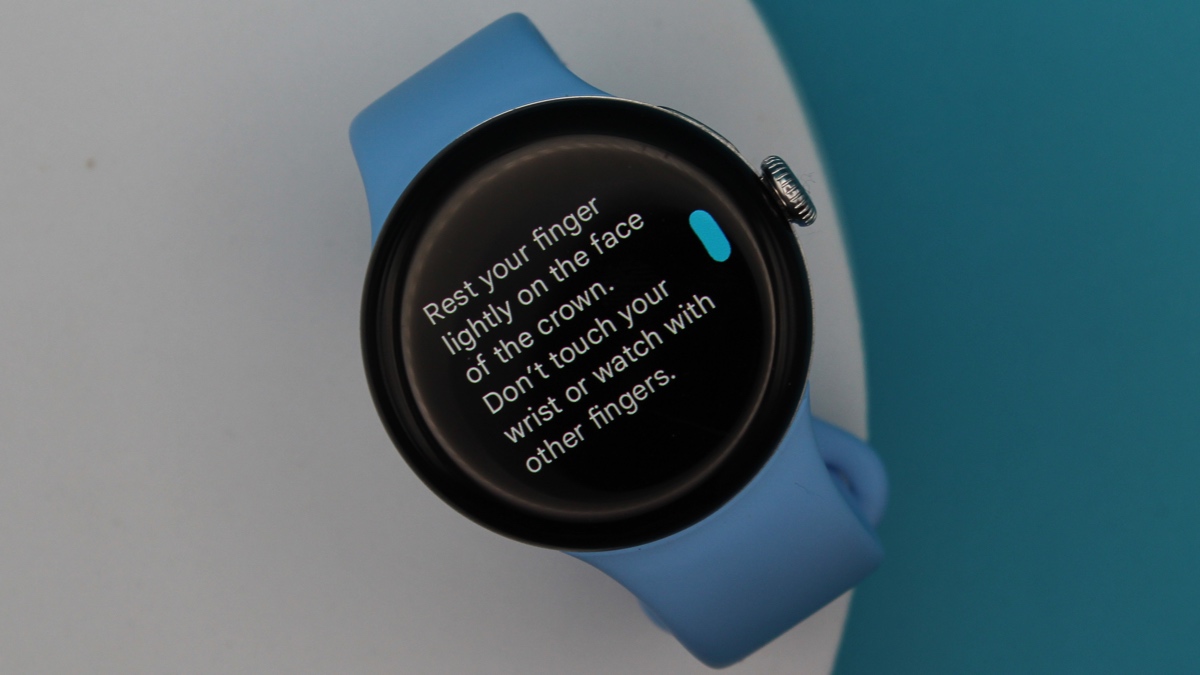
For us, the Fitbit ECG app was automatically downloaded onto the Pixel Watch 2 when we booted it up.
From reading around on various subreddits, this doesn't appear to be the case for everyone, so be sure to jump over to the Google Play Store on your watch and download it before beginning, if required.
The Fitbit ECG app is available to those with either the Pixel Watch 1 or Pixel Watch 2, too.
How to take an ECG reading on the Pixel Watch
1. Press the digital crown to bring up your list of apps.
2. Scroll down to 'Fitbit ECG' and tap through.
3. Follow the instructions and begin resting one of your fingers on the crown.
4. Keep your finger still, as instructed, and wait for the 30 seconds to count down.
5. Once the timer is up, you'll be given your results.
How to view Pixel Watch ECG reading history
Wareable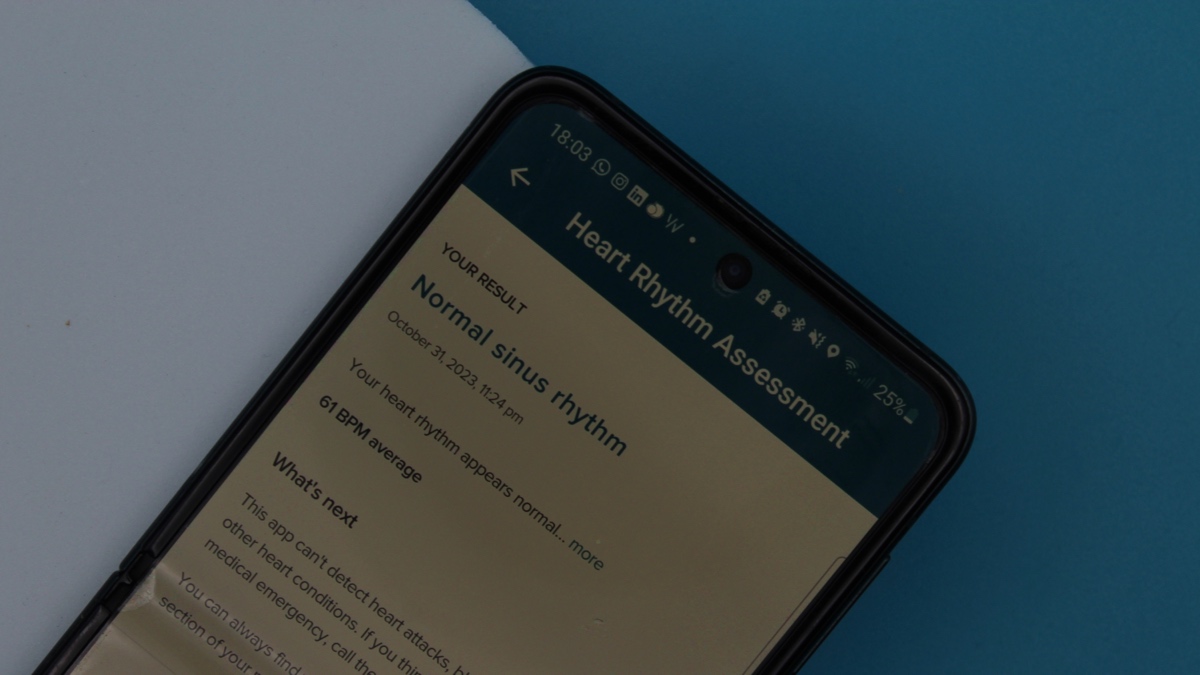
It's all well and good taking readings on your watch, but you also need to know where these end up after the timer is up and your results have been delivered.
Luckily, they're relatively easy to find in the Fitbit iOS/Android app, so jump over there to begin.
1. From the Fitbit app's home screen, tap the 'You' tab in the bottom right corner.
2. Next, under 'Health assessments', find the 'ECG' section and select 'View history'.
3. The last five ECG readings you've taken - including time and date - will then appear.
4. Tap 'Show more' at the bottom of this list to view all of them in a long list.
5. To view the details of a particular reading or export a PDF of it, tap the log.
Pixel Watch ECG not working: Try these tips
We've seen plenty of people report that the Fitbit ECG app on the Pixel Watch is pretty unreliable at giving out readings, often serving up inconclusive readings despite users following instructions diligently.
It's something we've suffered with ourselves, but following
- Lick your finger or wet it under the sink before placing it on the crown
- Wash your hands before taking a reading
- Ensure the crown is clean before taking a reading
How we test
