
Garmin Pay allows you to leave your wallet, purse or smartphone at home and still make purchases - and it's become a staple feature in the company's premium watches in recent years.
Whether you need to pay for a bottle of water in the middle of a workout or tap for the public loo in the park, Garmin Pay is a great backup to typical contactless payment methods.
Even better is the fact it's both simple to set up and easy to use.
Depending on your region, though, there are a few quirks to Garmin Pay that don't exist on rival sports watches. Below, we'll describe them and everything else you need to know about the feature.
Garmin Pay: Compatible watches
Garmin Pay is now widely found across the company's range of sports watches. They include:
- Approach S70
- Approach S62
- Descent Mk2
- Descent G1
- D2 Air X10
- D2 Mach 1
- Fenix 5 Plus series
- Fenix 6 / 6 Pro series
- Fenix 7 / 7 Pro series
- Enduro 2
- Epix (Gen 2) & Epix Pro (Gen 2)
- Forerunner 645
- Forerunner 745
- Forerunner 945 / 955 / 965
- Forerunner 255 / 265
- Instinct / Instinct Crossover / Instinct 2
- MARQ (Gen 1 & Gen 2)
- D2 Delta series
- Tactix 7 series
- Venu / Venu 2 series
- Venu Sq / Venu Sq 2
- Vivoactive 3 / 4
- Vivomove series
- Quatix 7
Garmin Pay: Compatible banks
While Garmin Pay works just like Apple Pay and Google Pay, the list of supported banks isn't quite as wide-ranging.
Garmin lists all the banks that are compatible with Garmin Pay on its support page, though, as we say, this varies quite dramatically based on your region.
In the US, for example, there are well over 50 banks that support the feature - they include the Bank of America, Wells Fargo and Chase Bank.
However, in the UK, the number is much smaller, with the biggest banks being Santander and Starling Bank.
Given the feature has now been available for a number of years, we also don't expect any new banks to be added any time soon.
How to set up Garmin Pay
Wareable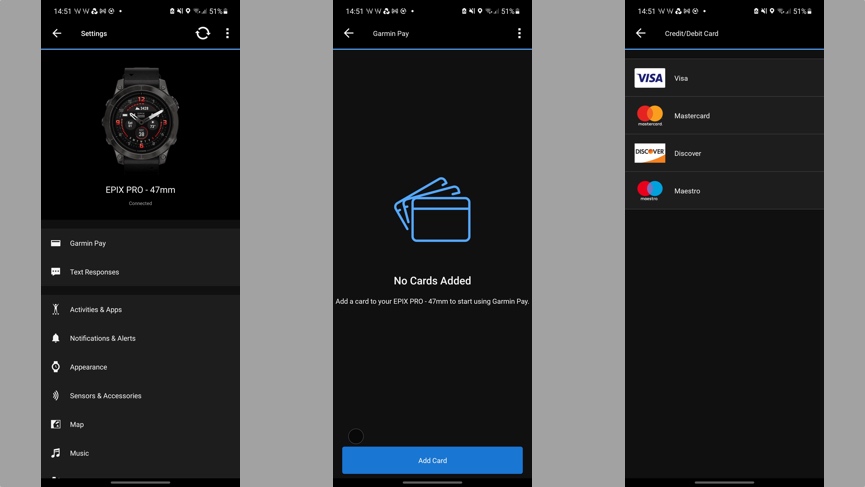
1. Get Garmin Connect downloaded
The first thing you'll need to do is have the Garmin Connect app downloaded to your phone.
Also, make sure your watch is paired to the app, too. Once that's done, tap the icon that features your wearable (at the top of the screen) and then the 'Garmin Pay' option at the top of the list.
2. Create a passcode and select a card type
Next, you'll be prompted to create a 4-digit passcode to secure the wallet on your wearable and then select whether your card is Visa, Mastercard, Discover, or Maestro.
3. Add your card details
It's here you'll need to enter your card number, expiration date and security code details. Y
You'll also be required to add your name and postal code information to complete the process.
Once you've completed all of that, you'll be able to read through the comprehensive terms and conditions and have your card verified by your bank.
This will either be through ringing up customer service or getting a text to verify that you are the cardholder. In the case of the text option, you should receive a code to complete the verification process.
4. Setup complete
If everything has been done correctly, you should get a prompt on your Garmin watch that Pay has now been activated and you're ready to go.
How we test
