
Keeping track of VO2 max on your Garmin is a great way to monitor your aerobic fitness and cardiorespiratory efficiency, and viewing this figure is possible both on the watch and in Garmin Connect.
We already have a huge guide that covers everything you need to know about VO2 max on wearables, including what it is and how accurate estimations are, but below we'll be focusing on simply finding your score on Garmin.
You'll need to ensure you have a Garmin watch that offers the VO2 Max Estimate in the features list - most do, but not all - and then you'll be ready to view your number.
How Garmin charts your VO2 max score
Garmin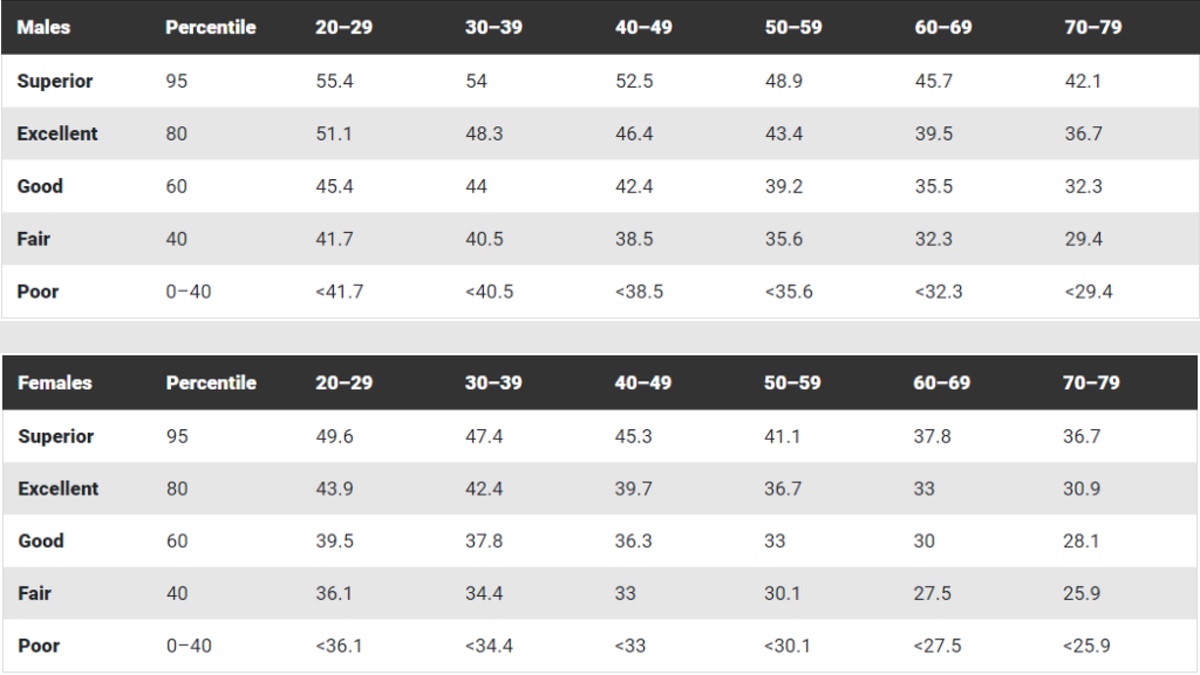
Every wearable manufacturer who estimates your VO2 max will have a slightly different take on which category your figure sits in, but a higher number always signals a better aerobic capacity.
As shown above, this is also very contingent on whether you're a man or a woman.
Garmin splits these figures up into five sections: Poor, Fair, Good, Excellent, and Superior.
Viewing VO2 max on Garmin Connect
Wareable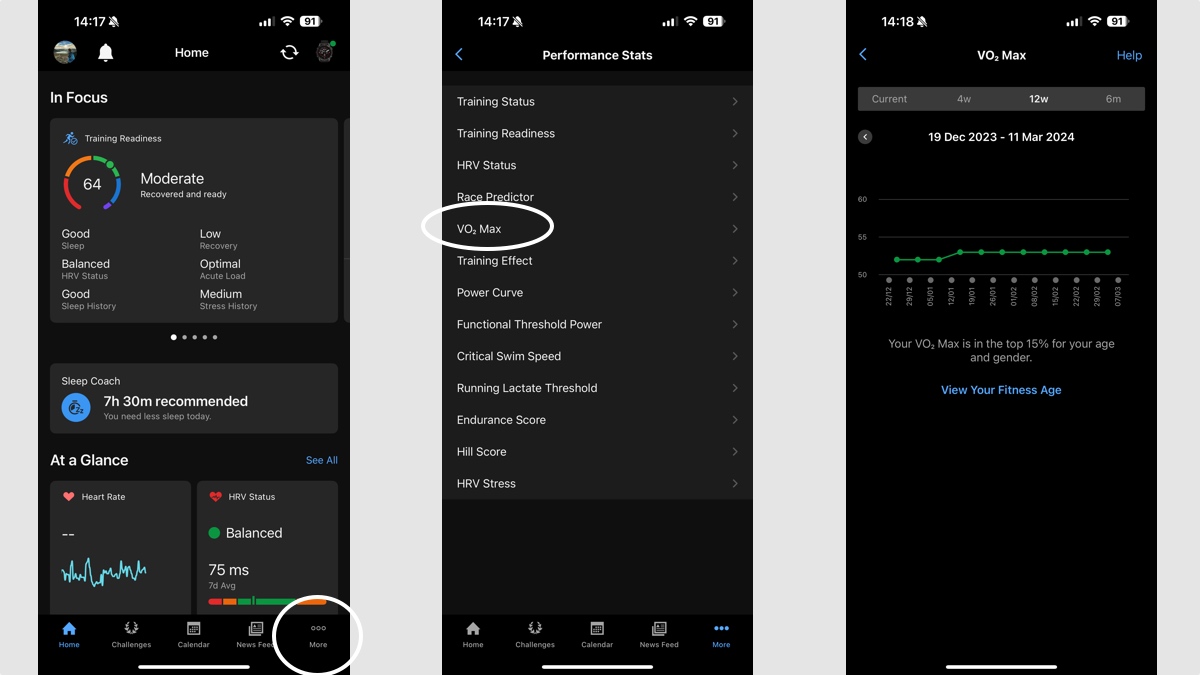
1. Open the Garmin Connect app on iOS/Android.
2. Select the 'More' tab in the bottom right.
3. Find 'Performance Stats' and tap it.
4. Select 'VO2 Max' from the next list.
5. Your current VO2 max score will then appear.
Tip: Garmin Connect is the place where you can view historical VO2 max trends that go back more than four weeks - this isn't possible on the watch itself.
Viewing VO2 max on Garmin watches
Wareable
On your watch, your current VO2 max is visible in two Glances: Training Status and Performance.
In Performance, your VO2 Max will be one of three main metrics alongside your lactate threshold estimation and predicted race times. It's viewable from the Glances dashboard on your watch, as shown above.
If you tap through, you won't see any additional information.
For that, you'll have to go into the Training Status section. Here, VO2 max again makes up one of the metrics alongside Load Focus, Acute Load, HRV Status, and Recovery Hours.
If you tap through here, you'll see a trending line of the last four weeks - shown below. And if you press the 'Start/Stop' button then you'll also receive a brief breakdown of how the trend has fluctuated over that period.
Wareable
Add a VO2 max glance to your Garmin watch
The Training Status and Performance widgets should be part of the list by default, but, in case you've removed them in the past, follow these steps to add either or both back:
1. From the watch, press the 'Up/Menu' button and then the 'Down' button to bring up the 'Edit' option on-screen.
2. Scroll past the list of current glances and tap 'Add' at the bottom.
3. From the list of glances, find Performance or Training Status and tap the 'Start/Stop' button to add.
4. Once added, return by pressing the 'Back/Lap' button and configure their place in the list by pressing 'Start/Stop'.
How we test
