
The Whoop 4.0 isn't like other fitness trackers - and that means there can be a bit of a learning curve when you first begin logging your training and tracking sleep.
After a year of full-time wear (and plenty of inconsistent wear before that), I've realized there's plenty I wish I had known earlier about Whoop - and how to get the most out of wearing one.
Sure, there are the obvious bits to get your head around when you first strap it on - like the concept of Whoop's Strain - but this guide is all about uncovering the hidden features for those just getting started.
These are the 10 things I wish an experienced Whoop-er would have bestowed upon me before I embarked on using it as a full-time wearable for my training.
Squirrel_12998374
Don't try and wash it in the shower
Whoop is pretty incessant that you should wear the tracker in the shower - especially since it introduced all-day stress tracking. You'll now even get push notifications essentially telling you to put it back on when the Whoop 4.0 realizes it's not attached to you. Even the charging module is water-resistant.
Our advice is to avoid showering in it at all costs.
In our experience, doing so can prove to lead to mild skin irritation, despite it being relatively breathable, and it also really increases the likelihood you'll need to wash the smell out of the band (more on that later) because it doesn't dry quick enough.
The same goes for swimming. I had a few pool sessions with a now-retired band, and I think I'd now switch out to Whoop's Hydroknit band for any water workouts (though I'm yet to test if these are any better).
The bicep band is superior
Wareable
I've not particularly got any bad feelings toward the wrist-based Whoop 4.0 bands, but both wearability and accuracy increased when we switched to a bicep band after a couple of months.
Not only does it allow me to avoid my greatest fear - wearables on both wrists for an extended period of time - but it also ensures the Whoop 4.0 never gets in the way and can't ever really be felt.
As I say, I've also found it ever-so-slightly more reliable at tracking heart rate during workouts - likely on account of being in a better place on the body to monitor pulse.
On the odd occasion that I've used a regular band in a workout, the data showed it to be more prone to either not picking up heart rate spikes and dips quickly enough, or missing them altogether. It's much more sensitive - and closer to Garmin - when worn on the upper arm.
Skin temperature will skew if you charge overnight
Wareable
This is one I expect many will actually pick up on very quickly - but, ashamedly, I think it took me around three or four occasions before I realized why my overnight skin temperature had spiked by over a degree.
It's the battery pack's fault. Obviously.
Don't be alarmed if you notice this reading is above your usual baseline in the Whoop Health Monitor. As long as it's just this metric that's off, you can likely just ignore it.
Stick to charging during the day if you don't want any skewed stats.
You can change pounds to kilograms
Wareable
I cannot tell you how many times I've Googled a pounds to kilograms calculator in the gym - all the while cursing Whoop for forcing the imperial system onto me.
Of course, they weren't, and you can indeed change your preferred unit of measurement in the Whoop app.
I had lazily looked and not found the option to change units when initially testing the Strength Trainer, but only stumbled on it months later accidentally.
Don't be like me, endlessly trying to perform mental maths to convert your lifts into the Strength Trainer correctly.
Just go to More > My Account > Profile Information > Units and spare yourself the anguish.
Definitely use the Strength Trainer
Wareable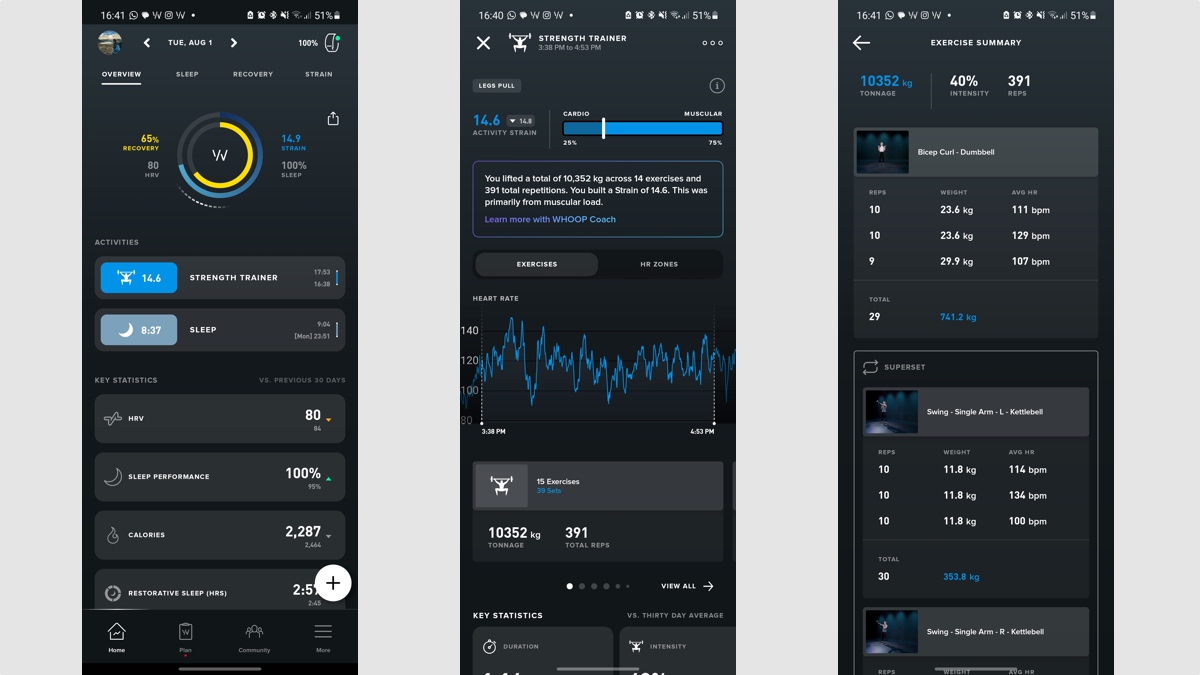
Using the Whoop 4.0 for lifting was always a bit flawed before the Strength Trainer came along last year. This is because the company's Strain metric was previously just based on heart rate, and never accounted for muscular load.
It meant that my sessions in the gym - at an average of around 130bpm, for example - would only typically deliver a Strain Score of between 7-9. Even the hardest gym sessions used to amount to what Whoop took for a rest day - or less challenging than a half-hour base pace run.
That all changed with the Strength Trainer, and, after initially going in the opposite direction and overcalculating Strain (in my case, at least), this now appears to have evened out and provides an accurate-feeling estimation of effort.
It takes time to draw up your routine in the app, but we can't recommend it enough.
Leave the Whoop app open while charging
Wareable
This is another area that saw me waste tons of time and effort. I think it probably took a couple of months at least for me to realize that my Whoop 4.0 doesn't charge unless the app is open.
Admittedly, I'm not sure whether this is a widespread issue - and I've only tested on Android, so it could be different on iPhone - but there are others like me on the Whoop subreddit who have found the same solution to the problem.
Unless the Whoop app is literally showing on our phone - not even just running in the background - then charging drops off immediately. It's also much more consistent if we do so and then go for a run.
If you ever experience issues, try this trick first.
Link Google Health Connect
One just for the Android crowd, syncing with Google Health Connect is a superb way to sync what you track on Whoop into apps that don't necessarily support native integration.
So, for example, I use it to make sure my Whoop data syncs over to Oura. It means that heart rate readings are pulled in by the smart ring maker in areas it struggles with, like strength training or run tracking.
It can sound complicated at first, but Health Connect is surprisingly simple to use; it's clever enough to not double up on data (if you also have the Whoop-Strava integration on, for example) and means you can cherry-pick where your Whoop data goes outside of the app.
Whoop's Google Health Connect support page is pretty helpful for those getting to grips with this.
Wash the band in vinegar regularly
Remember earlier when I told you not to wash the Whoop band in the shower? Well, the downside of listening to that advice is that it inevitably starts to kick up a stink regardless - particularly if you're wearing it on your bicep.
We found out the hard way after a week of sweaty workouts in 30-degree heat combined with plenty of sun cream to leave the bicep band in rough condition.
Luckily, leaving the band - with the tracker removed, of course - in a sink of white vinegar for around 8-12 hours means all the nastiness is extracted. I do this every month or two to avoid skin irritation (and the smell).
Tell the Sleep Planner you want to 'Peak'
Wareable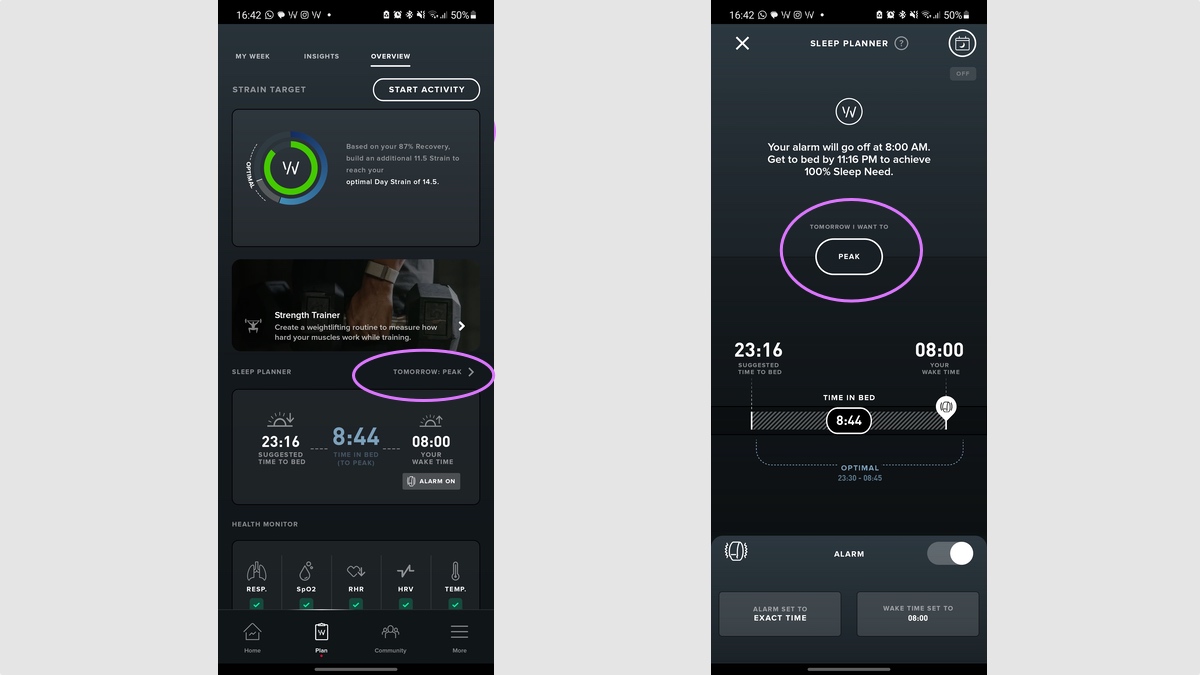
I think I ignored the Sleep Planner for around six months when I first used Whoop. As somebody who loses most cognitive functions after less than eight hours of sleep, the suggested bedtimes of 02:00 following a rest day or 00:40 following a training day rendered it pointless in my eyes.
That all changed after I permanently switched the goal from 'Perform' (85% of Sleep Need) to 'Peak' (100% of Sleep Need). I now actually use this feature every day - particularly when preparing for a hard training day, or when I've suffered a red recovery.
It may sound obvious, and this advice applies more to those who have the luxury to choose a consistent sleep and wake time, but I've found this really helps my recovery effort.
Add more Key Statistics to your dashboard
Wareable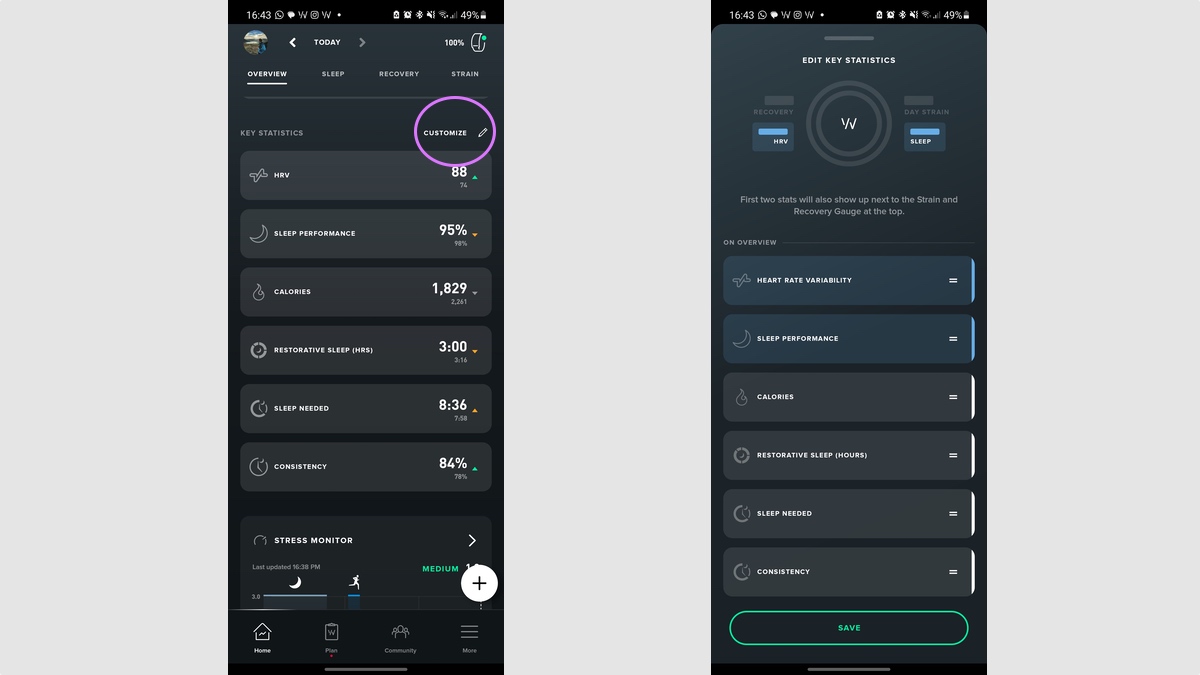
Another simple but effective way to boost the Whoop experience is to add more Key Statistics to your dashboard.
It's another feature I initially missed, and adding more has allowed me to get a quick insight into something like the hours of restorative sleep I got the previous night - and which way it's trending.
There are tons of options here, and you can tailor them to be more sleep-based (with things like Sleep Debt and Time In Bed counters) or recovery-focused.
To do so, make sure you're on the 'Home' tab in the Whoop app, scroll past your day's activities, and tap 'Customize' sitting adjacent to the Key Statistics section.
How we test
