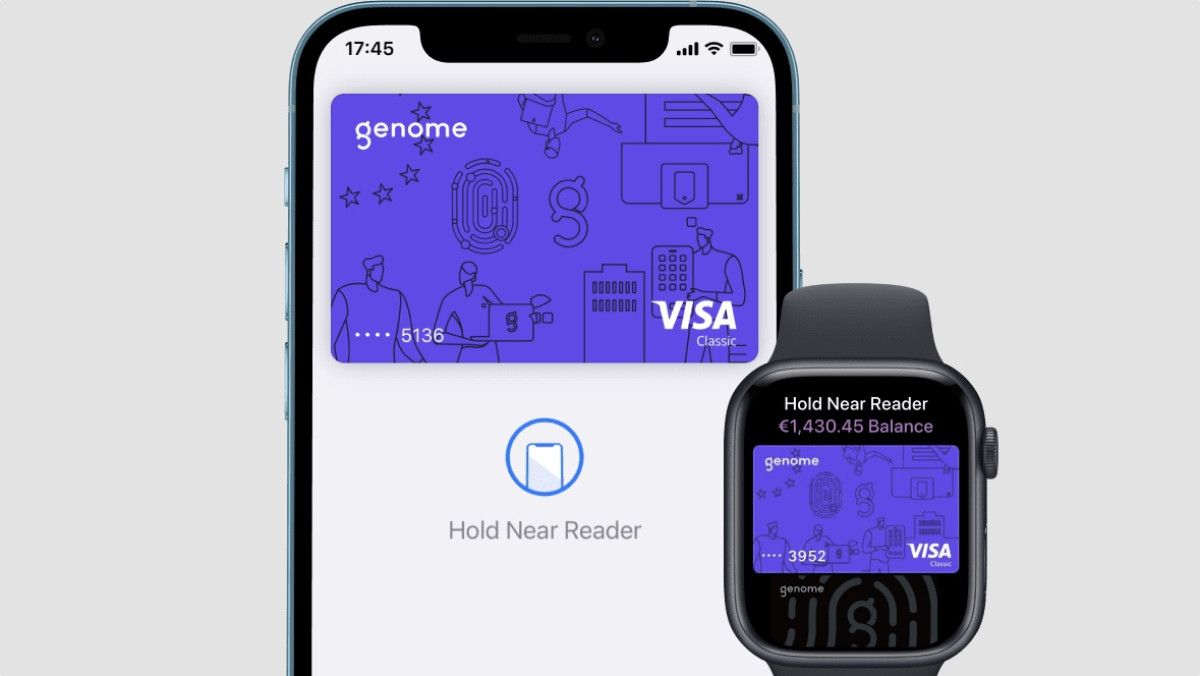
One of the best features of the Apple Watch is Apple Pay. It enables you to make contactless payments straight from the wrist quickly and securely.
From public transport networks to shops and bars. Contactless is pretty much standard across Europe and the US is widespread too.
But how do you set up Apple Pay, and where on Earth can you pay with it?
Well, fear not. If you want to know which stores will let you tap and pay with your watch, as well as the restrictions in your territory, read on below.
squirrel_12863538
How to set up Apple Pay on Apple Watch
Wareable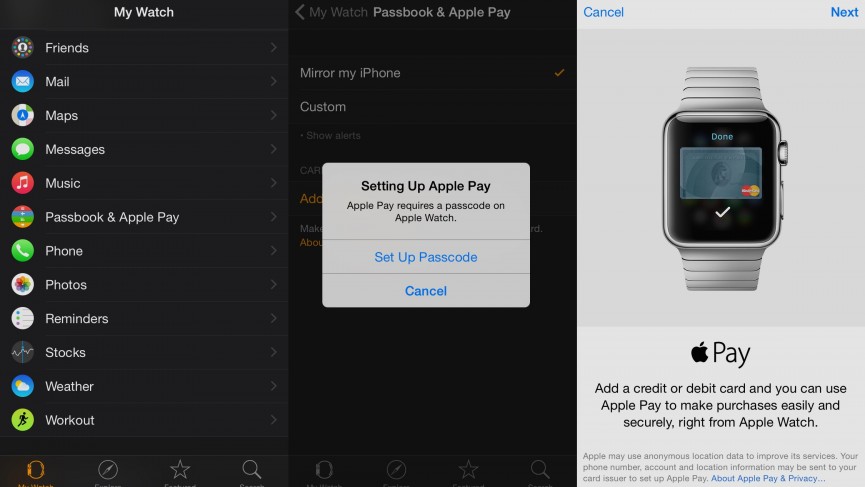
If you're an Apple Watch and iPhone user, it may surprise you to know that the two devices work independently of each other, when it comes to Apple Pay.
Despite the symbiotic nature of the two devices, they use individual and unlinked Wallets, which means you can use two separate cards if you want. It also means you can pay for stuff without your iPhone present, which is great news if you're out for a run, or nipping to the shop for some milk.
The process is the same. On the Apple Watch app (on your iPhone) you need to fire up the Wallet & Apple Pay app. You can then choose to Add Credit or Debit card. If you want to set up on your iPhone, you do this through the Wallet app on your handset.
Apple Watch security
If you haven't set up a passcode on the Apple Watch, you will be prompted to do this. Apple Pay won't work without it, so would-be thieves can't make payments from your smartwatch.
Once that's all setup, the process is fairly straightforward. You scan your card using your phone's camera, then update any missing information.
Once you finish, you'll be sent an email or SMS with a verification code – which you need to enter into the phone app. Once verified, a confirmation that you're ready to go will pop up on the Apple Watch.
How do I use Apple Pay on Apple Watch?
Barclays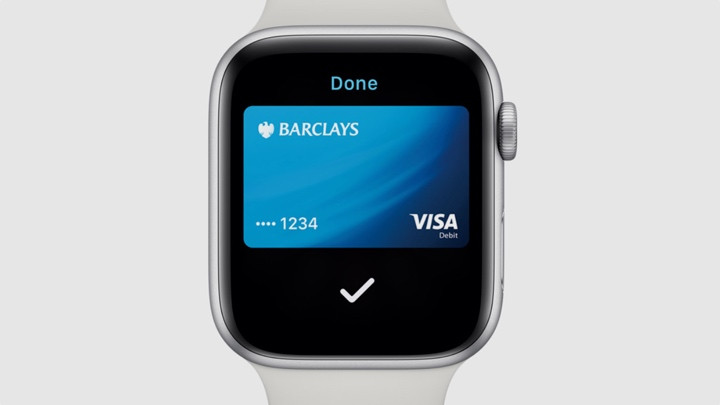
Now you're all set up, it's time to start splashing the cash from the wrist.
On the Apple Watch, just approach the contactless receiver – be it at a storefront counter or a London Underground barrier – and double tap the side button.
A picture of your card will appear, and it's ready to go. Just hold your Apple Watch to the card reader and you should hear a tone (or feel a vibration) and receive a tick on the watch face instantly.
How to set up Express Travel Card
The Apple Watch also supports Express Travel Cards, which means that on transit networks you don't have to activate the Apple Wallet by double-tapping the side button first. You can just hold your Apple Watch to the reader instead.
This needs to be activated within the Wallet. Go to the Apple Watch app on iPhone > Wallet and Apple Pay and assign your card to the Express Travel Card.
FAQ: Can I use Apple Pay without my iPhone?
Yes absolutely. Once set up on Apple Watch it works totally independently of your iPhone – regardless of whether you have a standard or LTE Apple Watch.
FAQ: Can I use Apple Pay without a passcode?
No. You have to have a passcode enabled on your Apple Watch to enable Apple Pay.
FAQ: What's the contactless limit for Apple Watch?
In most countries there's no limit for contactless payments via Apple Watch. While some issuers will cap contactless payments, because the Apple Watch is protected by the passcode, there's usually no limit to how much you can spend.
Banks and countries supported
Wareable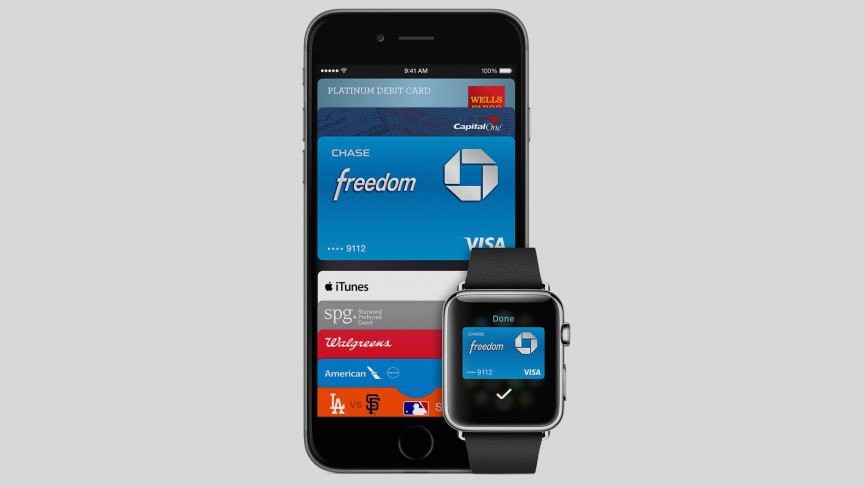
In terms of territories, Apple Pay is now available in 83 countries, including Australia, Canada, China, France, Hong Kong, Japan, New Zealand, Russia, Singapore, Switzerland, UK, Ireland and the USA. Even the Vatican City is now involved, meaning the Pope himself can harness the power of contactless wrist payment.
And around two-thirds of banks globally are now supported on Apple Pay. Clearly that's too many to list here, so check this guide to see if your bank is supported.
More Apple Watch guides
How we test
