
Having Google Assistant living inside your Wear OS smartwatch affords you constant access to the versatile voice assistant - but you'll need to know a few tricks before you can truly get the most out of it.
Things are also slightly different with an Android smartwatch compared to conversing with the Assistant on your smartphone or smart home device. Not all watches include support for the voice helper, either.
In this guide, we'll provide the full lowdown on Google Assistant on Wear OS - what it can do for you, how to use it, which watches actually have it, and some example commands to get you started.
- Best Wear OS smartwatches you can buy
- 20 tips and tricks for Wear OS 3
- All the Wear OS apps you should download first
squirrel_12994335
What can you do with Google Assistant on Wear OS?
Wareable
In order for Google Assistant to work on your Wear OS smartwatch, you'll need to be connected to your phone or have an active LTE connection. If you do, the possibilities are virtually endless.
Here are a few examples of what you can do with the voice assistant's smartwatch app.
- Check the weather
- Begin a workout
- Check daily activity and sleep stats
- Set timers and alarms
- Add events to your Google Calendar
- Manage reminders
- Get traffic information via Google Maps
- Find nearby restaurants and store opening hours
- Translate languages
- Ask for live sports scores
- Get answers to calculations
- Play music from Spotify and other services
- Hear or read the latest news headlines
- Send texts and emails
Which Wear OS watches support Google Assistant?
Wareable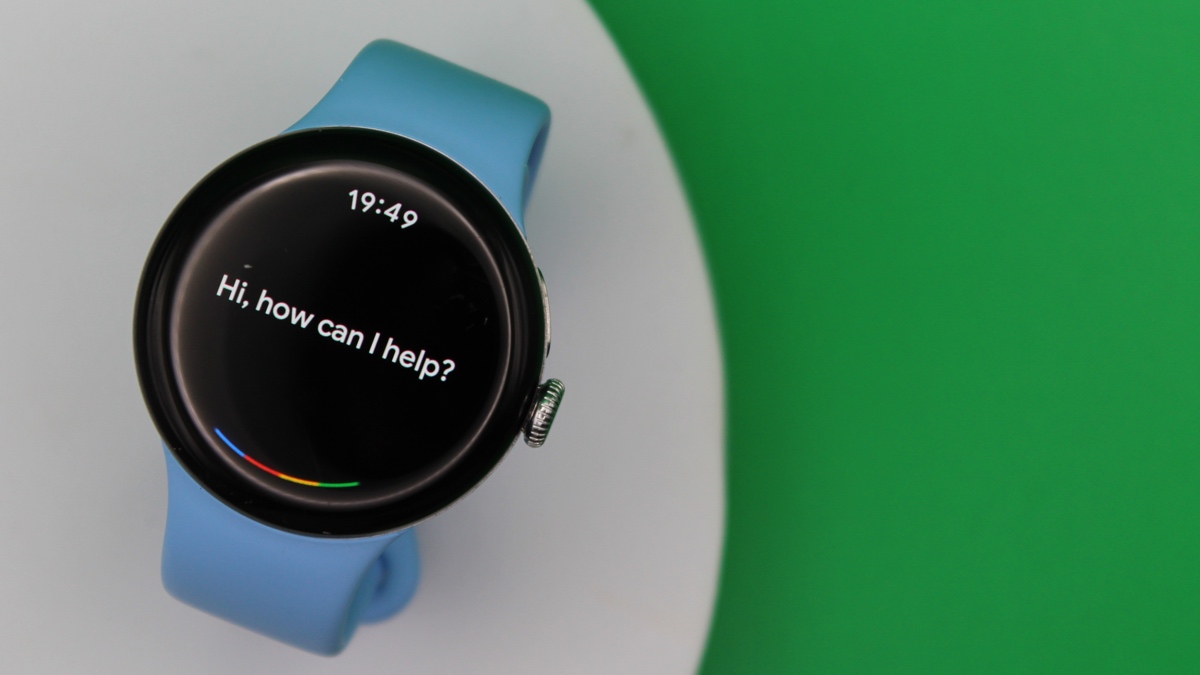
Google Assistant may now be an exclusive feature to devices running Wear OS 3 and above, but it still represents a bit of a sore spot for some watch owners. Not all are actually able to access the voice assistant, as we mentioned up top.
The reasons for this aren't particularly clear, particularly in the case of new-ish devices like the Mobvoi TicWatch Pro 5 or Montblanc Summit 3, though the smartwatch version does appear to be slowly rolling out to more and more devices all the time. Some, like the Diesel Griffed, curiously offer Alexa support, instead.
Here are the current list of Wear OS 3 smartwatches that have Google Assistant support:
- Samsung Galaxy Watch 6 / 6 Classic
- Samsung Galaxy Watch 5 / 5 Pro
- Samsung Galaxy Watch 4 series
- Google Pixel Watch 2
- Google Pixel Watch
- Fossil Gen 6
- Skagen Falster Gen 6
- Tag Heuer Connected 45mm Bright Black Edition
- Xiaomi Watch 2 Pro
How to launch and use Google Assistant
There are three different ways you can launch Google Assistant on Wear OS: a long press of your watch's side button, saying the "Hey Google" wake phrase, or just bringing up the app manually through the app dock, a complication, or Tile.
Using the wake word detection is naturally the easiest option - and definitely the choice for those who plan to frequently use the smart assistant - but this does drain more battery life in our experience.
The side button is the next best option, though this is dependent on your Wear OS device. Some can be configured to launch Assistant with a long press of one of the side buttons, as we say, but others can't.
There are also some, like the Pixel Watch, which have this functionality in place by default.
If those options fail, you can also bring up Google Assistant manually.
Wareable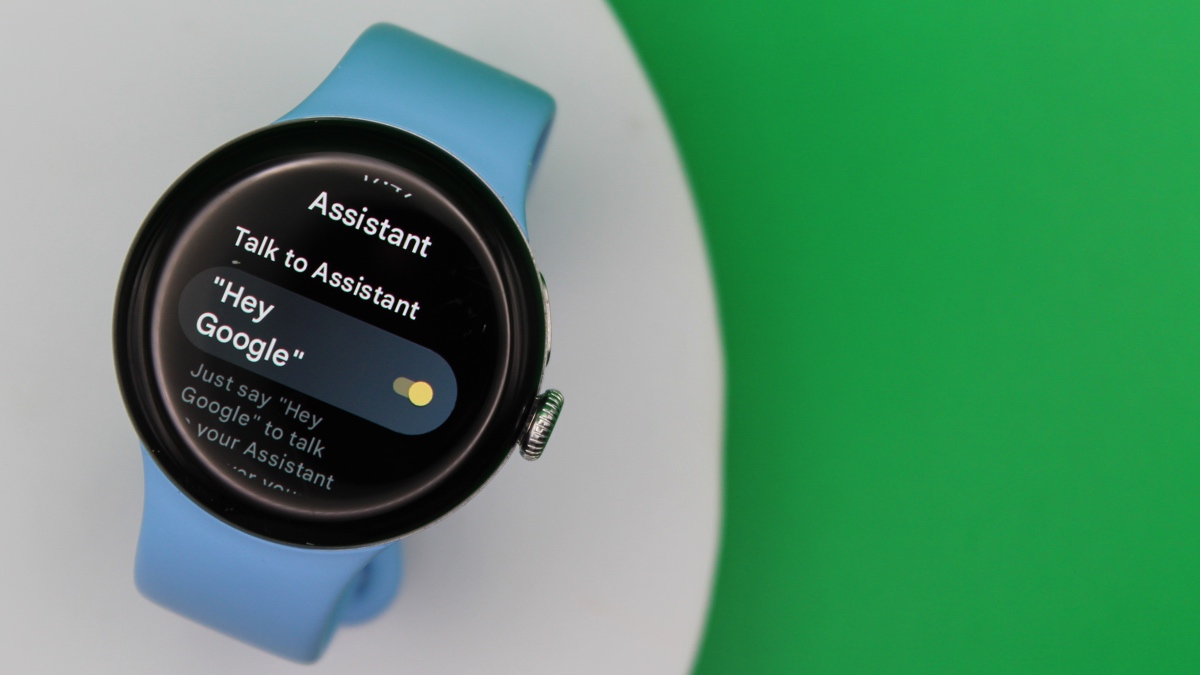
Turn "Hey Google" detection on/off
This option is presented to you when you first set up your Wear OS 3 smartwatch. Depending on how you set it up, you can tinker with this setting by following the instructions below.
1. From the watch's home screen, swipe down from the top and tap the 'Settings' icon.
2. Next, find 'Google' and select this option.
3. Tap 'Google Assistant' from the list of options.
4. Toggle the 'Hey Google' option under 'Talk to Assistant' to your desired setting.
26 Google Assistant commands to try on Wear OS
Wareable
There are countless commands for you to test out with Google Assistant, but, below, we've provided a few groups of examples for you to get started.
Remember, the easiest way to begin these is to enable the "Hey Google" wake phrase, as shown above, but you can avoid uttering that altogether by just opening up the app itself.
Daily tracking and workouts
- How was my sleep last night?
- Start a bike workout
- How many steps have I taken today?
- What's my current heart rate?
- How far did I run last week?
Communication
- Send a text message to [insert phone contact]
- Make a phone call to [insert phone contact]
- Draft an email to [insert contact]
Control your smart home
- Turn on the lights in [room name]
- Lock the front door
- Arm the [security system name]
- Send an announcement to [device name]
Wareable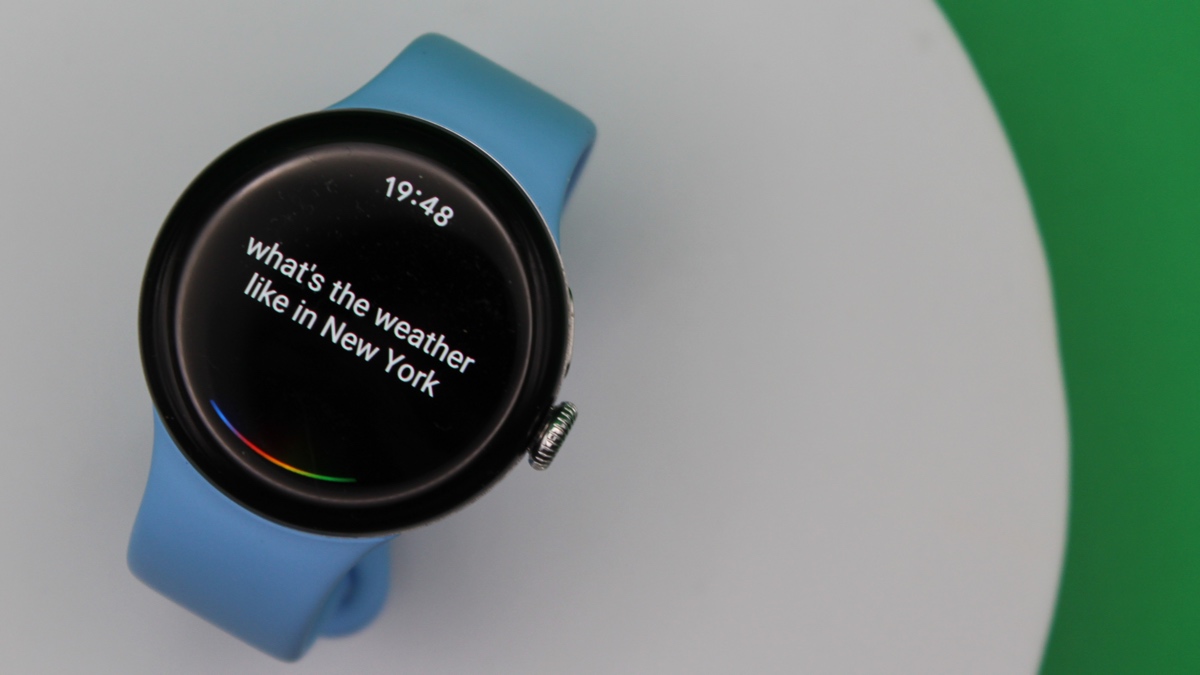
General
- Have I got any calendar events set for today?
- Add milk to my grocery list
- Set a timer for 25 minutes
- Schedule an alarm on weekdays for 7 am
- What's the weather like today?
Control media
- Play [track/album/artist] from Spotify on [device name]
- Turn the volume to 3
- Skip this track
- Play that last song on repeat
Fun things to ask Google Assistant
- Sing a song
- Flip a coin
- Tell me a joke
- Are you friends with Alexa?
- Tell me a riddle
How we test
