
Your Oura smart ring isn't suited to every type of exercise, so learning to add an activity manually is essential if you want the app to track progress accurately.
Whether it's an outdoor workout, your latest gym session, or even a recovery activity, Oura allows you to add anything you would typically track after the event - as long as it's still the same day.
The intensity grading is also the same, meaning calorie burn is automatically estimated - all you need to do is log the amount of time it took to complete and metrics like activity balance, readiness score, and activity score will all reflect your current state.
Below, we'll show you how. Let's manually add an activity in the Oura app.
1. Open Oura and get connected
Wareable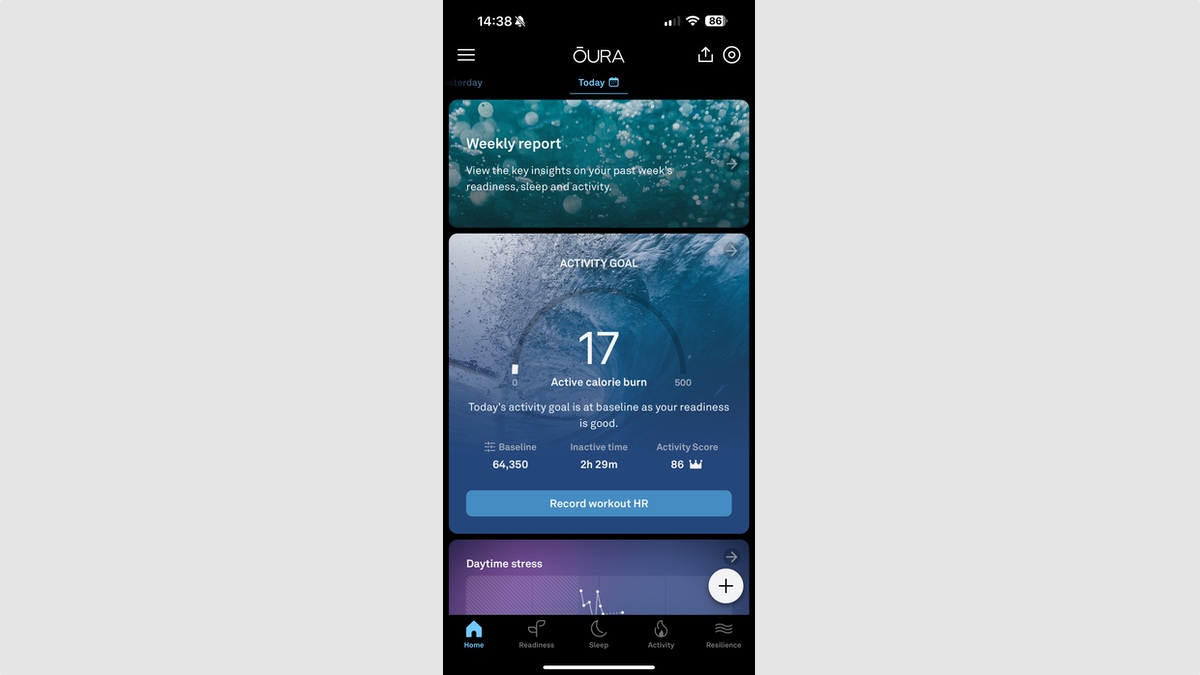
On your iOS/Android device, find and open the Oura app and ensure your Oura Ring is connected.
2. Find the plus icon in the corner
Wareable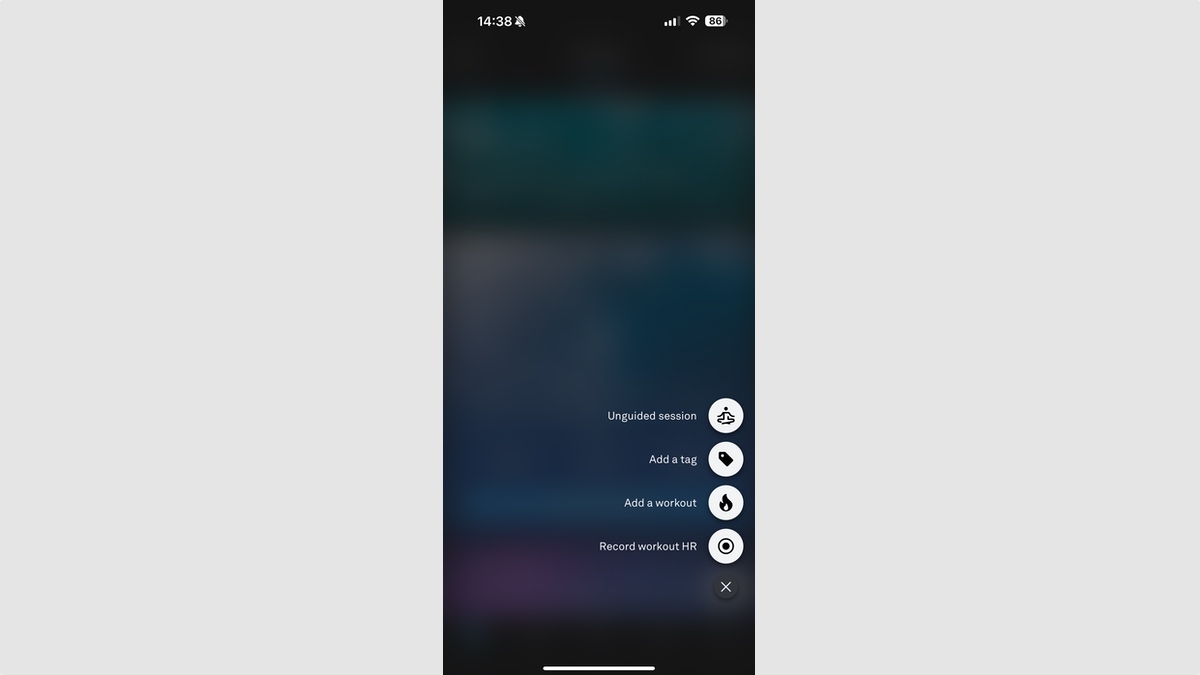
In the bottom-right corner, tap the '+' icon and then 'Add a workout'.
3. Enter activity details
Wareable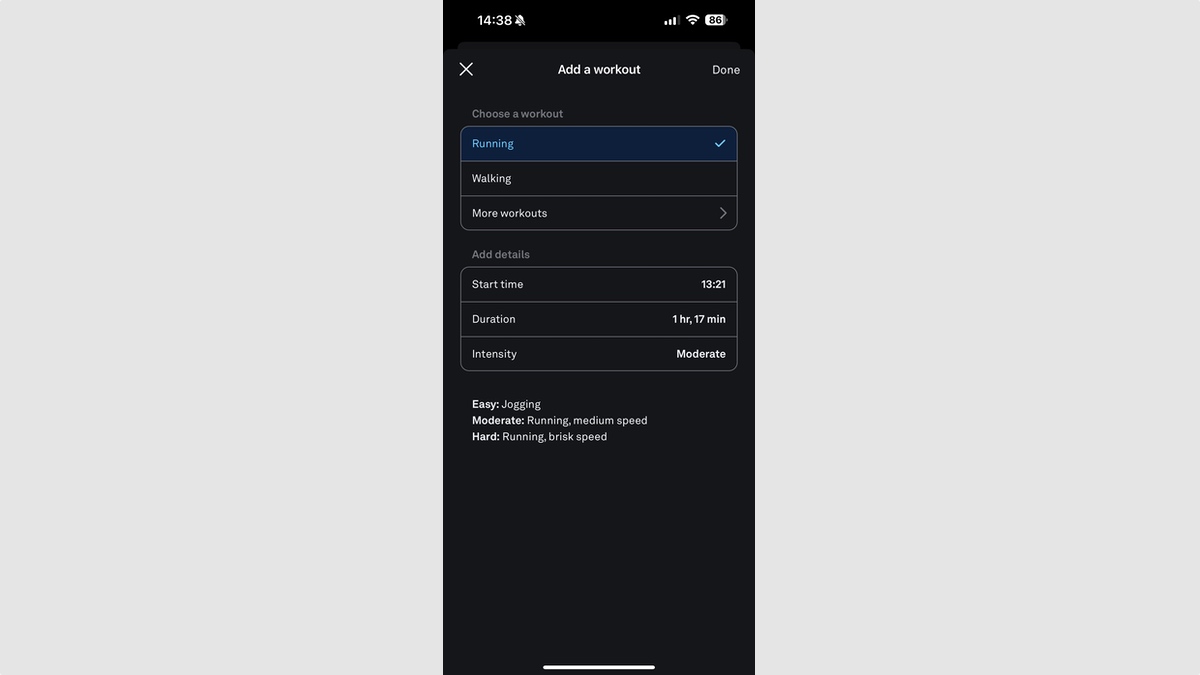
You should then be shunted over to a screen with workout details. Add what type of workout you performed, and then move on to when it began, the duration, and perceived intensity.
On iOS - but not on Android - you have the option to manually enter an activity type if it doesn't appear in the list. Select 'Other' from the bottom of the list and then type in an activity name for it.
Frustratingly, Oura still doesn't offer an option to add a workout to a previous day; you're only able to manually add sessions to your current day.
4. Select 'Done' and view your stats
Wareable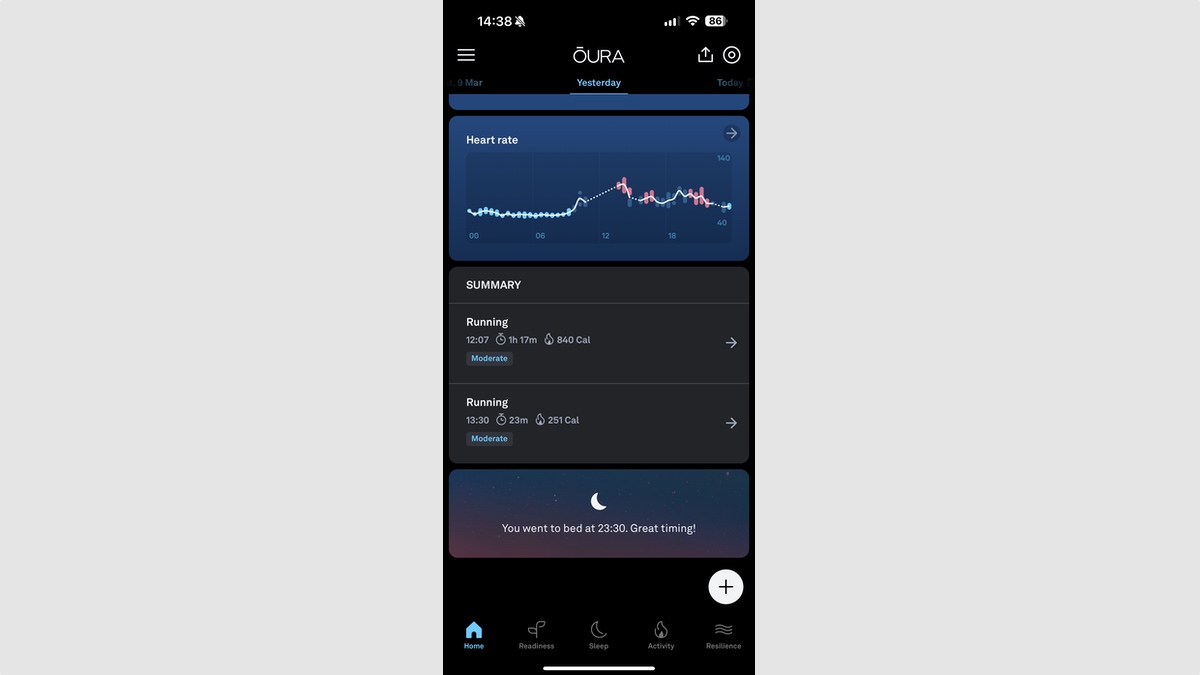
Once you've entered these details, all you need to do is select 'Done' in the top-right corner.
Your manual activity will then appear from the dashboard under the typical activity summary.
How we test
