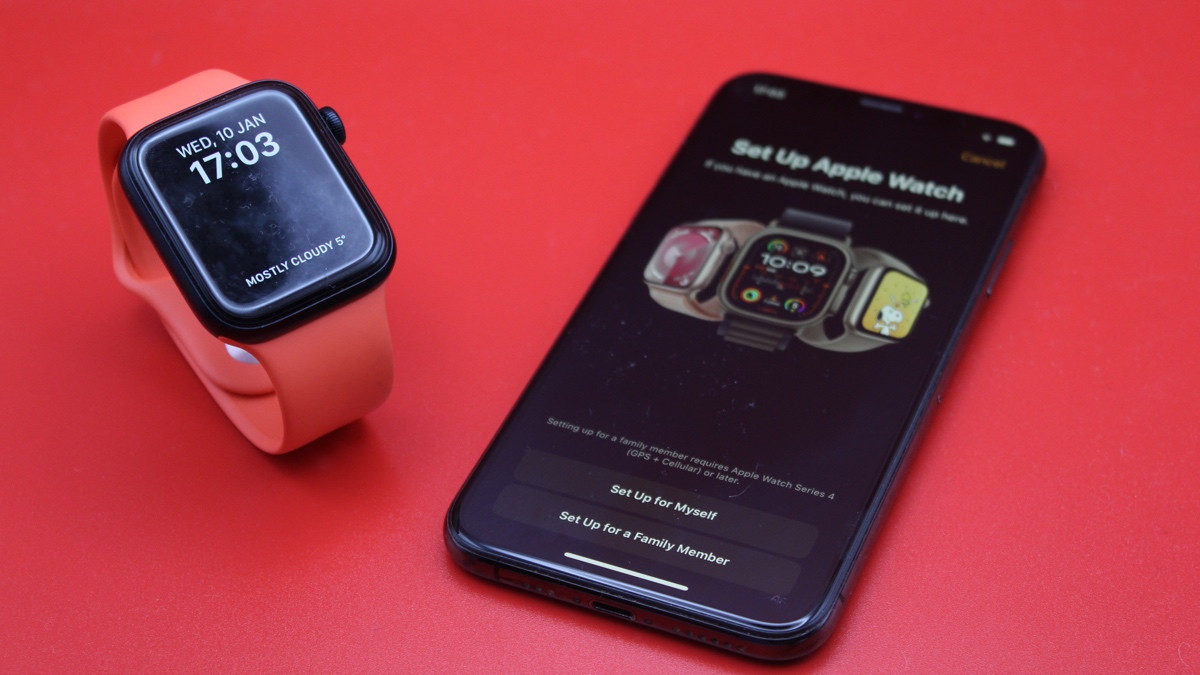
Whether you've got a new Apple Watch and are linking it with an iPhone for the first time, or you're starting again after performing a factory reset, it's important to know how to pair the two.
Below, we've covered all the scenarios you may encounter when trying to pair the Apple Watch.
We've listed basic instructions for pairing new Apple Watch devices, as well as slightly more in-depth follow-alongs for those pairing to a new iPhone or requiring manual pairing.
Check out our other Apple Watch listed below guides for more.
- How to restore Apple Watch from backup
- Reset the Apple Watch - with or without your iPhone
- Turning off or restarting the Apple Watch
Before you begin pairing your Apple Watch
Wareable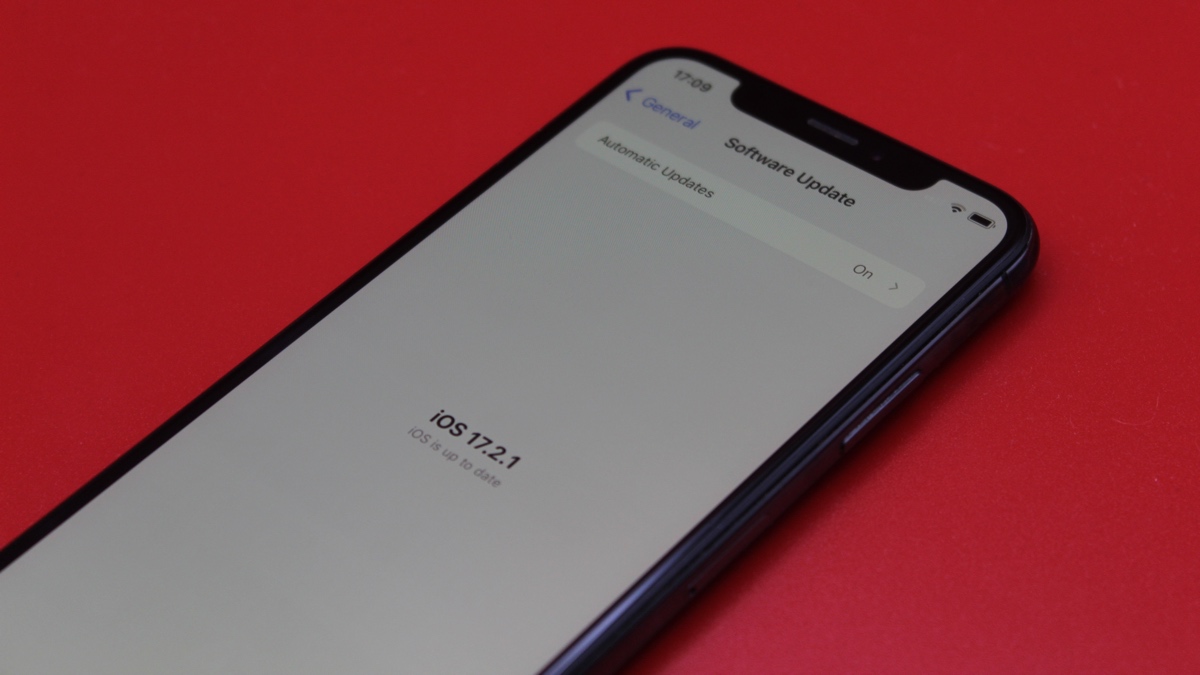
Squirrel_12998211
Pairing mode on the Apple Watch will be prompted automatically when an unassigned device is detected near your iPhone.
However, there are three things you'll have to ensure are complete before trying to pair the Apple Watch.
The first requirement is that the iPhone you'll be using to pair the smartwatch is running the latest software.
The second is that the iPhone and Apple Watch are compatible. So, for example, the Apple Watch Series 9, Watch SE 2, and Watch Ultra 2 require at least an iPhone XS and iOS 17 or later to be installed on it.
Lastly, make sure Bluetooth is enabled on the iPhone and that it's close to the Apple Watch.
How to pair your Apple Watch
If you know the three requirements listed above are in hand, you can turn your Apple Watch on and begin.
To pair, follow these instructions:
1. Start by putting the Apple Watch on your wrist and turning it on.
2. Next, hold the iPhone near your Apple Watch and wait for the pairing screen to appear.
3. After tapping 'Continue', then select 'Set Up for Myself'.
4. When asked, position the iPhone so the Apple Watch appears in the viewfinder in the app.
5. The pairing should now be complete, and you can move on to setting up the watch.
Pair your Apple Watch to a new iPhone
Wareable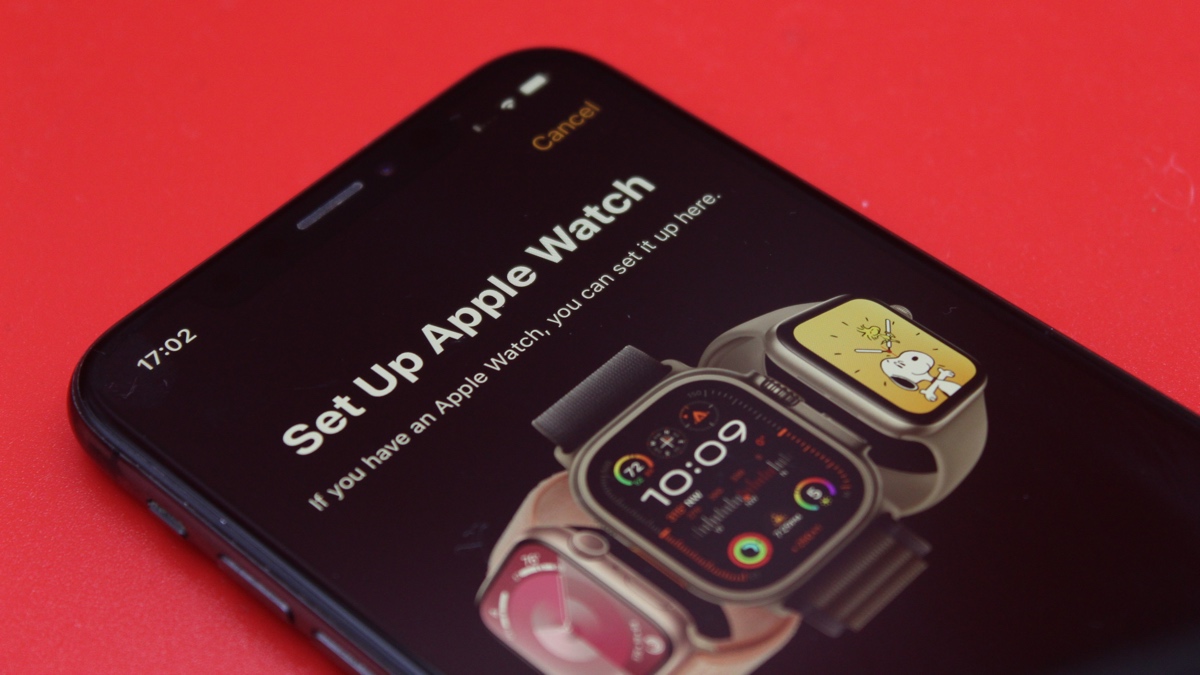
If you've lost, or perhaps just upgraded to a new iPhone, pairing the Apple Watch to it is fairly simple.
To do so, you'll need to make sure, again, that you have your Apple ID at the ready, that both devices can connect to the same Wi-Fi network, that both are at least 50% charged, and that you remember any Apple Watch passcode previously assigned to it.
It's also important to note that the steps differ depending on whether you still have access to your old device.
If you still have your old iPhone
1. Update your old iPhone and the Apple Watch to the latest software.
2. Back up your old iPhone and go to the My Watch tab in the iPhone's Watch app to unpair your selected device.
3. Begin setting up the new iPhone.
4. Open the Apple Watch app on your new iPhone and follow the pairing steps outlined above – you'll likely want to restore from backup if picking up on a new iPhone.
Tip: To make sure your Health data syncs across to the Apple Watch, it'll have to be turned on in Settings > Your Name > iCloud > Health.
If you don't have your old iPhone
1. Erase data from the Apple Watch, as outlined in the section above.
2. Set up your iPhone and sign into iCloud, then open the Watch app and pair your device with the new iPhone.
3. Attempt to restore from backup, after you've updated the software on both devices. You'll lose Activity, Workouts, and Settings changes on the watch that occurred between your backups.
4. Follow the on-screen setups and finish setting up the Apple Watch on the new iPhone. Apple states that you might have to wait a few days for all your iCloud data to appear.
Manual Apple Watch pairing
We've personally experienced the odd incident of pairing older Apple Watch devices where the iPhone didn't recognize the space animation on the Apple Watch, and, thus, didn't pair.
In this instance, you can tap 'Pair Manually'. This puts the Apple Watch into Bluetooth pairing mode, and the iPhone will search for its Bluetooth ID.
You can then pair using a six-digit security code, which is displayed on the Apple Watch.
How we test
