
Measuring SpO2 levels is now an extremely common feature of modern smartwatches, and the Apple Watch will let you do this through the Blood Oxygen app.
In this guide, we'll be walking you through getting set up with the app, how to take readings, and exactly what you can glean from your Apple Watch SpO2 data.
Below, we've also briefly covered why Apple's blood oxygen feature has been disabled - and which models are affected.
Squirrel_12999605
Has the Blood Oxygen app been banned?
Yes - but only on two models, and only in the US, and perhaps only temporarily.
Apple is currently embroiled in a patent dispute with health startup Masimo regarding its blood oxygen sensor and the technology. This is why newly-sold Apple Watch Series 9 and Apple Watch Ultra 2 devices in the US currently don't have access to the feature.
Those who purchased the two latest Apple Watch models before the import ban was reinforced on 18 January (and older compatible models, the Series 6-8) in January will still have access to the blood oxygen feature, however.
Currently, the app is only disabled via software - and could therefore theoretically be turned back on if a settlement is reached between Apple and Masimo.
That looks unlikely at the time of writing, though, with Tim Cook noting in early February that the company is focused on appealing the ban.
What does the Blood Oxygen app do?
Wareable
If you're new to measuring blood oxygen levels - or SpO2 - then you're probably wondering exactly what the data from the Apple Watch's Blood Oxygen app actually tells you.
Though Apple stresses this feature isn't intended for medical use, detecting the levels of oxygen in your blood can prove extremely useful - even if it's just a starting point that pushes you toward a health professional.
We've explored the benefits of pulse oximetry and measuring blood oxygen levels in detail separately, but, in brief, this data can be used to inform conditions such as sleep apnea, asthma, pneumonia, and other serious, respiratory-related illnesses.
It can also be used in less serious scenarios, with, for example, athletes often using SpO2 to gauge performance and adaptation in high-altitude conditions.
Which Apple Watches have the Blood Oxygen app?
Wareable
After launching on the Apple Watch Series 6, the Blood Oxygen app is now available on several different models.
As we explained just above, though, that currently doesn't include Series 9 or Ultra 2 devices being sold in the US following the import ban.
The sensor tech also isn't available on the Apple Watch SE 2, or older models like the Series 3 and Series 5.
These are the current Apple Watch devices with the Blood Oxygen app:
- Apple Watch Series 9 (sold before the import ban)
- Apple Watch Series 8
- Apple Watch Series 7
- Apple Watch Series 6
- Apple Watch Ultra 2 (sold before the import ban)
- Apple Watch Ultra
Set up the Apple Watch Blood Oxygen app
Wareable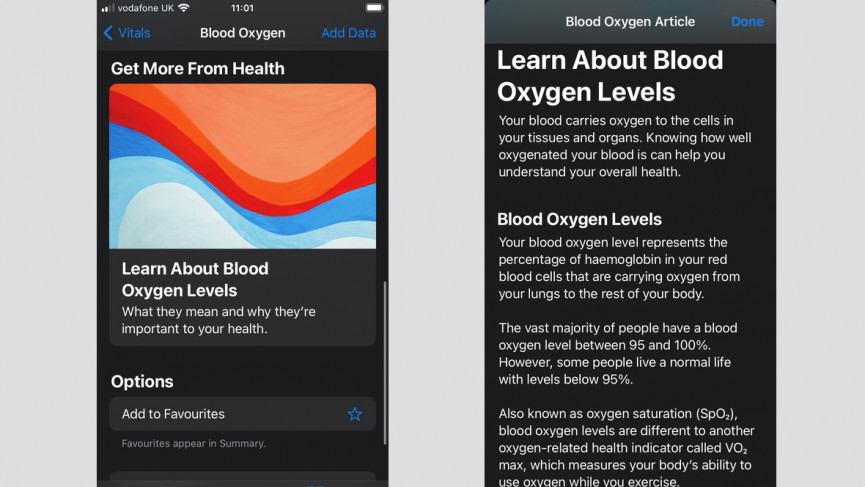
The very first thing you need to do is make sure your iPhone and Apple Watch are running the latest software.
If you've just bought the Watch, that should already be the case. If you're not sure, we've covered how to update your Apple Watch, as well.
Once you're all up to date, you'll need to spend some time in the Apple Health app on your phone before you start taking a reading.
Step 1: Open the Health app and look for the prompt to set up the Blood Oxygen app.
Step 2: Follow the prompts to complete the setup that will ensure the Blood Oxygen app is installed and present on your Watch.
Taking a SpO2 reading on Apple Watch
Wareable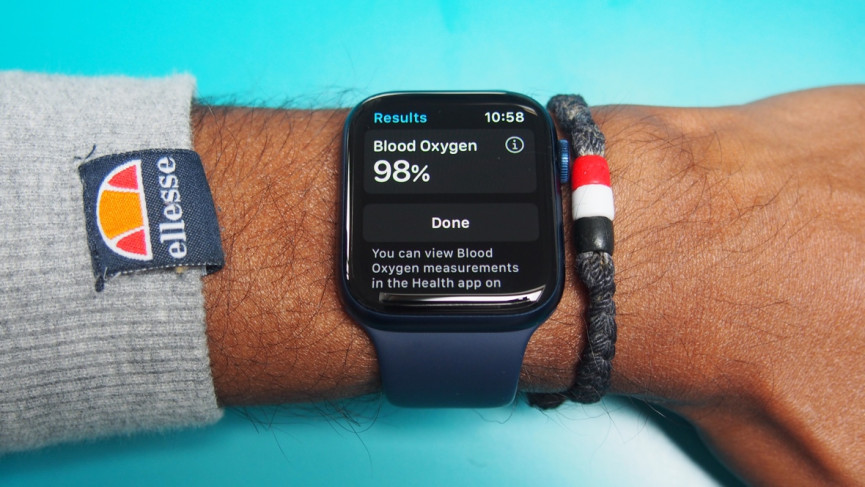
Step 1: Open up the app screen on your Apple Watch. Look for the Blood Oxygen app, which is a white icon with a blue and red line inside of it.
Step 2: Press 'Start' and a reading will take 15 seconds to complete. At the end, you'll see your results.
Step 3: Tap 'Done' and you can view those blood oxygen measurements in the Apple Health app on your phone.
Struggling to get an accurate SpO2 reading?
Our experience when taking blood oxygen measurements on the Apple Watch has generally been very reliable, with data matching up with other manufacturers.
However, there are some things to consider to ensure that you're able to get a reading.
- Ensure the Apple Watch is snug and comfortable - but not too tight - on your wrist to ensure the sensors are in good position to take a reading.
- Place your arm with the Apple Watch on a flat surface like a table with your palm down and flat.
- Try to stay still - any big movement will impact the reliability of getting a reading.
- Don't try to take readings after exercise or if your heart rate is elevated.
How to view SpO2 data in Apple Health
Wareable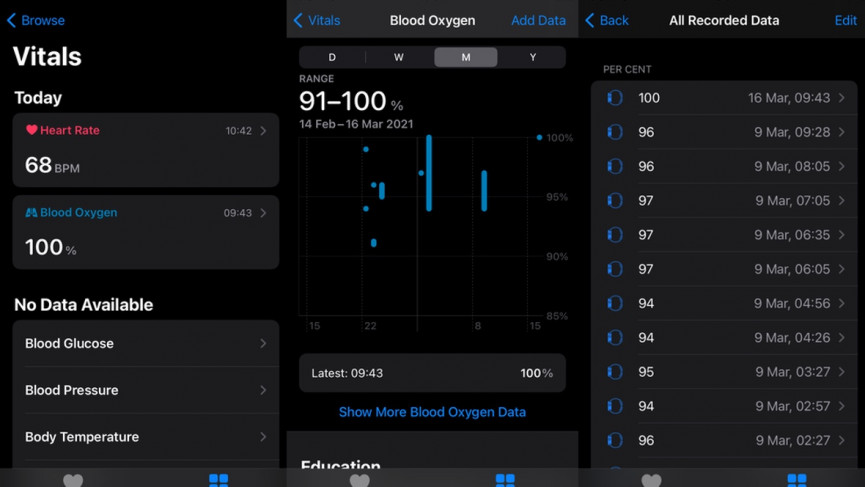
You'll need to venture into the Apple Health app on your iPhone to see all of your readings in one place.
Here's how to find your data:
Step 1: Open the Health app and go to the 'Browse' section of the app.
Step 2: Look for 'Vitals' and tap to see your most recent readings, whether that's heart rate or blood oxygen.
Step 3: Tap on the most recent reading to view blood oxygen data across the day, week, month, and year.
Step 4: Scroll down to the bottom of the page and tap 'Show All Data' to see every reading you've taken.
How we test
