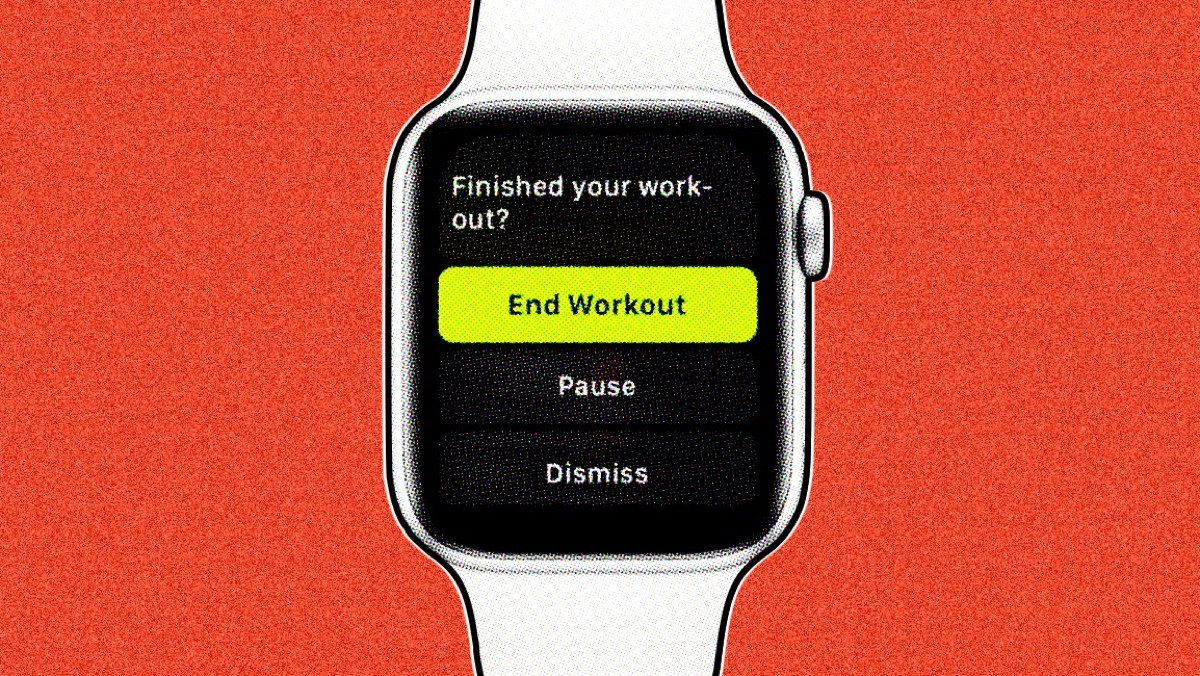
The Apple Watch is a great tool for tracking your workouts, but it can be frustrating when it automatically pauses in the middle of an activity - or doesn't stop when it should.
There are a number of reasons why your Apple Watch might be accidentally pausing your workout, and there are also a few things to check if the feature isn't working properly.
In this guide, we'll show you how to turn off the auto-pause feature on your Apple Watch, and also provide a checklist to run through if you are experiencing issues.
How to turn off Auto Pause on the Apple Watch
The only reason your Apple Watch is automatically pausing during workouts is if you have the 'Auto Pause' feature enabled.
If you only desire manual control over workouts, you can turn this off by following these steps:
1. Go to the Watch app on your iPhone.
2. In the app, go to 'My Watch', then scroll down to 'Workouts'.
3. Under 'Auto Pause' and toggle the switch to off.
8 ways to fix Auto Pause on the Apple Watch
Auto Pause may work well most of the time, but it's definitely prone to the odd issue.
For those encountering issues who want to keep Auto Pause turned on, check the list below for 8 ways to help things work as they were intended.
- 1. Check the fit of your Apple Watch
This is the most likely cause of accidentally pausing workouts - or workouts that don't pause when they should.
If the Apple Watch is too loose, it might not be able to track your heart rate accurately, which could cause it to pause your workout.
- 2. Check your wrist detection settings
If wrist detection is enabled, your Apple Watch will pause your workout if it detects that you've taken it off your wrist. You can disable wrist detection in the Apple Watch app on your iPhone.
- 3. Make sure the Apple Watch is up to date
Apple regularly releases software updates that can improve the performance of your Apple Watch. Check for updates in the Watch app on your iPhone - and learn how to update the Apple Watch with this guide.
- 4. Restart your Apple Watch
Sometimes a simple restart can fix problems with your Apple Watch.
To restart your Apple Watch, press and hold the side button until you see the power off slider, then drag the slider to turn off your Apple Watch. After a few seconds, press and hold the side button again until you see the Apple logo.
If this doesn't work, you can also think about trying to reset the Apple Watch.
- 5. Check connectivity issues between your watch and iPhone
If your watch is not properly connected to your iPhone - or if there is interference with the Bluetooth signal - it may cause the workout to pause.
- 6. Your watch is low on battery
If your Apple Watch is low on battery, it may cause the workout to pause. Make sure your watch has a decent level of charge before starting a workout.
Check these tips for extending the battery life of the Apple Watch, if you encounter this issue regularly.
- 7. Check clothing isn't accidentally pausing workouts
It's an easy thing to miss if you work out in jackets or long sleeves. Make sure nothing is interfering with the Apple Watch display during workouts and accidentally pausing your sessions.
This can happen if you are moving your arms in a way that accidentally triggers the pause button. To avoid this, try adjusting the position of your watch or tightening the strap.
- 8. Contact Apple Support
It's possible that your Apple Watch is faulty if the sensors aren't registering movement correctly. Contacting Apple Support will help you determine whether the problem is with the Apple Watch.
A good way to check whether the accelerometer is faulty, for example, is checking whether wrist raises work. If not, auto-pause likely won't work, either.
How we test
