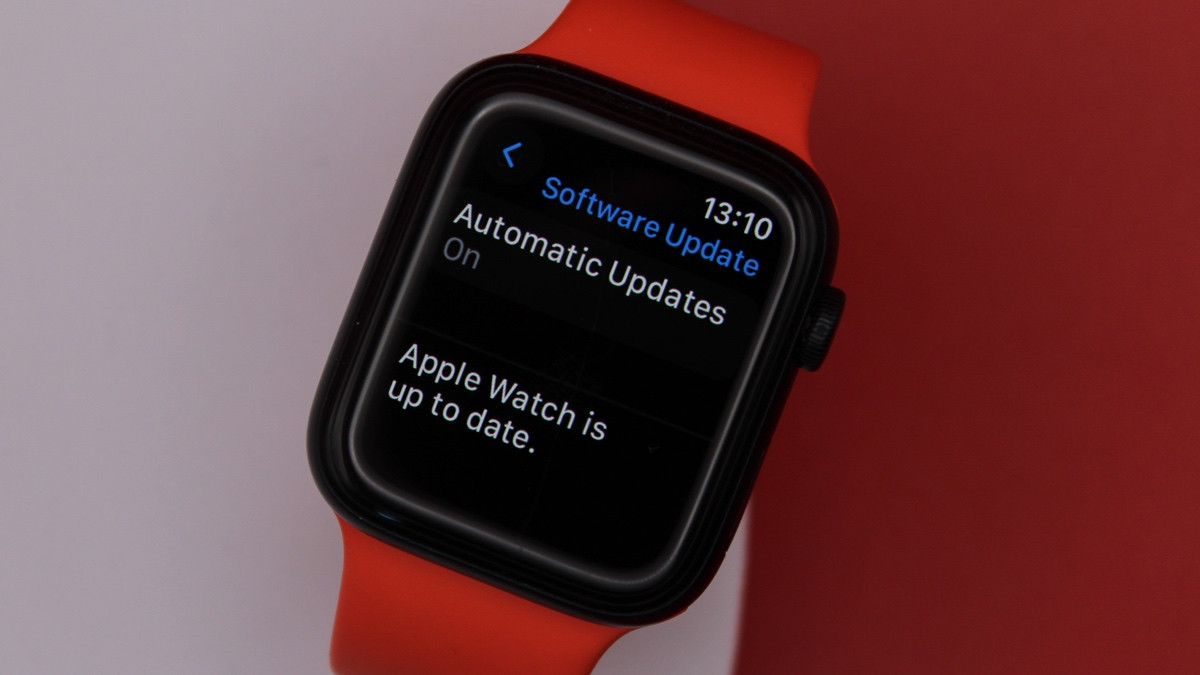
Downloading the latest Apple Watch update is your ticket to a better smartwatch experience, with each watchOS version bringing exciting new features.
The latest Apple Watch software is watchOS 10, which was released alongside the Apple Watch Series 9 and Apple Watch Ultra 2 in September 2023. Apple also regularly releases smaller updates that fix bugs and add things like new complications and watch faces.
To ensure you receive all the latest feature drops, you need to know how to install new Apple Watch software.
Below, we've compiled the requirements you'll need to meet to download the latest watchOS update, as well as some troubleshooting tips for those having issues.
- Master your Apple Watch with these tips and tricks
- How to reset the Apple Watch
- Restart the Apple Watch
What is the latest Apple Watch software?
Wareable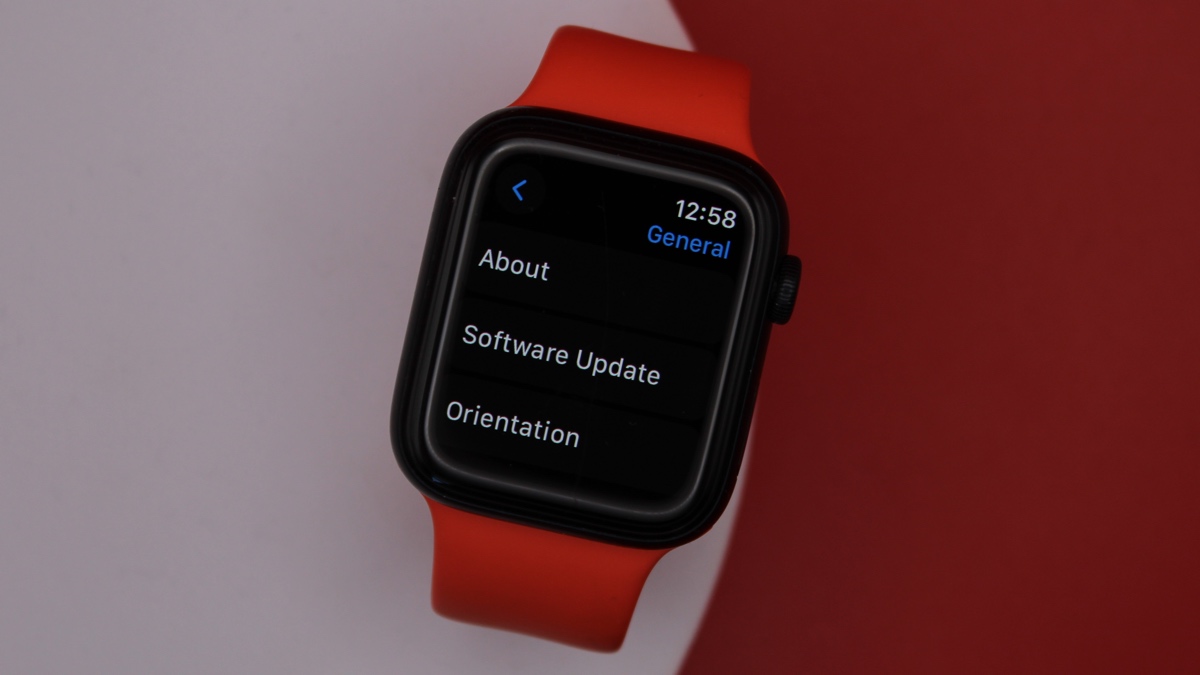
The latest Apple Watch software version is watchOS 10.2, which was released in December 2023.
This included minor fixes for things such as volume in Fitness+ workouts, or the 'Now Playing' screen automatically appearing when in the range of an Apple HomePod smart speaker playing from Apple Music or Podcasts.
The Apple Watch received a major makeover in the initial watchOS 10 version, released in September. These are the headline features:
- Refreshed user interface
- Smart Stack widgets
- Cycling insights
- New watch faces
- API for workout apps
- TOPO maps
Latest Apple Watch update requirements
Wareable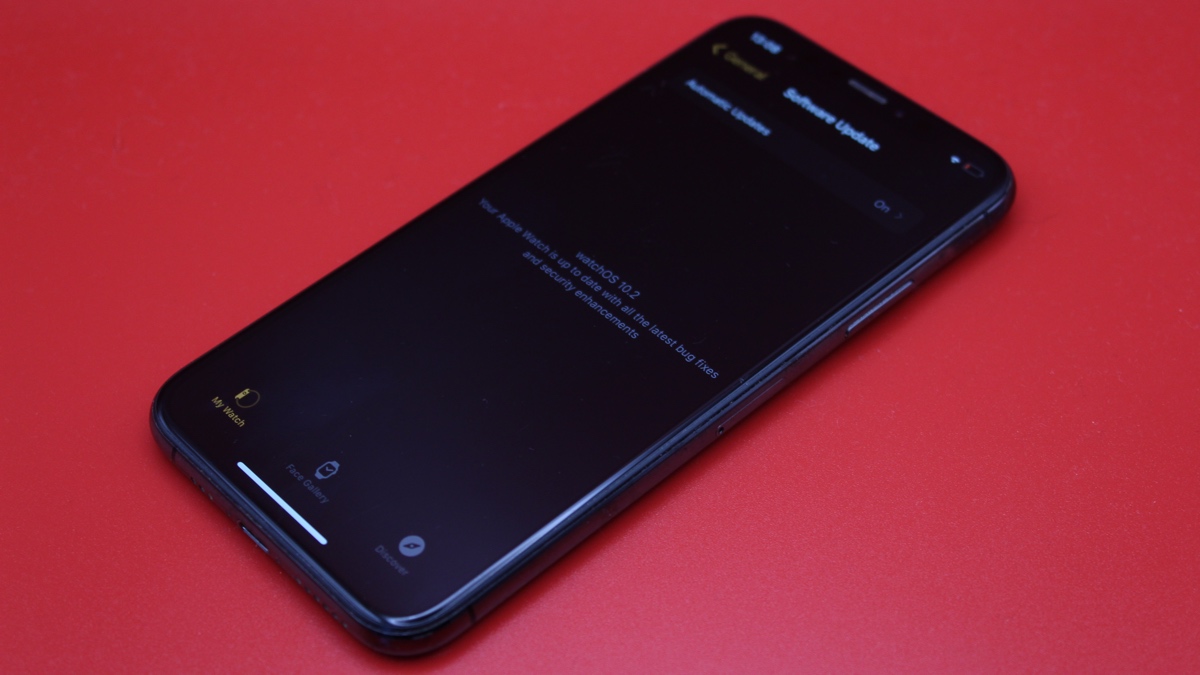
The latest version of Apple Watch software - watchOS 10 - isn't available for every device, so be sure to check the list below before you attempt an install.
Apple Watch models that can download watchOS 10:
- Apple Watch Series 4 or newer
- Apple Watch SE 1 or SE 2
- Apple Watch Ultra or Ultra 2
Other things to check
- You have an iPhone XS or newer running the latest version of iOS 17. To check, head to Settings > General > Software Update.
- The Apple Watch is sitting on the charger and is at least 50% charged.
- iPhone is connected to Wi-Fi.
- iPhone and Apple Watch are close to each other.
How to update the Apple Watch
Wareable
In truth, you shouldn't need to look too hard to kickstart an Apple Watch update manually.
When a new one is available, your device will notify you, and from there you'll be able to select 'Tap Update Tonight' within the notification – again, similar to your iPhone.
If both of your devices are on charge, the update will occur automatically.
Below, we'll cover how to update the Apple Watch with or without your iPhone being present.
Apple Watch update with iPhone
1. Open up the Watch app on the iPhone, then tap the My Watch tab.
2. Tap through to 'General', then 'Software Update'.
3. Enter your passcode (if you have one) and download the update.
4. Wait for the progress wheel to complete on your Apple Watch.
5. Keep the Apple Watch on the charger until the update is finished. This could take anywhere from a few minutes to an hour, depending on the size of the update and your internet speed, so make sure to be patient.
Apple Watch update without iPhone
If your Apple Watch is running watchOS 6 or later, can use these steps to download it without the iPhone:
1. Ensure your Apple Watch is connected to Wi-Fi.
2. Find the Apple Watch's Settings app.
3. Tap 'General', then navigate to 'Software Update'.
4. If an update is available, tap 'Install' and follow the instructions.
Apple Watch won't update? Try these steps
As we mentioned, the Apple Watch sometimes won't play ball when it comes to updating.
And while you should generally obey Apple's warnings regarding the restart of your iPhone or Apple Watch during updates, sometimes your device will be stuck for hours in the same spot and clearly needs rescuing.
If the update won't download, or it's having trouble porting over to the Apple Watch, try the following:
- Restart the Apple Watch by holding the side button until the power icon appears in the top-right corner. To turn it on again, press and hold the side button.
- Restart your paired iPhone. Hold the Sleep/Wake button until the red slider appears, then drag it. To turn your iPhone on again, reverse the step.
- From there, try to start the update again.
- If it doesn't work, open the Watch app on the iPhone, head over to General > Usage > Software Update, and then delete the update file. Then, try to download and install the latest version of watchOS again.
How we test
